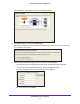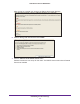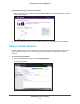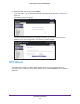Owner's Manual
NETGEAR genie Basic Settings
36
N300 Wireless Router JWNR2000v3
2. Select any of the following wireless settings:
• Enable Guest Network. When this check box is selected, the guest network is
enabled, and guests can connect to your network using the SSID of this profile.
• Enable SSID Broadcast. If this check box is selected, the wireless access point
broadcasts its name (SSID) to all wireless stations. Stations with no SSID can adopt
the correct SSID for connections to this access point.
• Allow Guest to access My Local Network. If this check box is selected, anyone
who connects to this SSID has access to your local network, not just Internet access.
• Enable W
ireless Isolation. If this check box is selected, wireless computers or
devices that join the network can use the Internet but cannot access each other or
access Ethernet devices on the network.
3. Give the guest network a name.
The guest network name is case-sensitive and can be up to 32 characters. You then
manually configure the wireless devices in your network to use the guest network name in
addition to the main nonguest SSID.
4. Select a security option from the list.
The security options are described in Security Options on page 28.
5. Click Apply.
Your settings are saved.
Set Up FastLane
You can use the FastLane feature to reserve bandwidth on the router for a trusted IP address
that you specify. The first time you turn on FastLane, you should specify the amount of
bandwidth you want to reserve and set up the WPS/FastLane button for FastLane.
FastLane prevents others from using up your bandwidth. When you connect to the router
from the trusted IP address, you have guaranteed bandwidth for video steaming applications.
To set up the FastLane feature:
1. Select BASIC > FastLane to display the FastLane screen:
2. Select the Turn On FastLane check box.