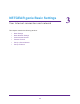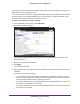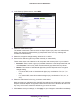Owner's Manual
NETGEAR genie Basic Settings
29
N300 Wireless Router JWNR2000v3
receive authorization to connect to your network. Wi-Fi Protected Access (WPA) has several
options including pre-shared key (PSK) encryption.
This section presents an overview of the security options and provides guidance on when to
use which option.
WEP Encryption
WEP uses an old encryption method and can be easily decoded with today’s powerful
computers. Use this mode only when you have a very old legacy wireless client that does not
support WPA-PSK. The Wi-Fi Alliance highly recommends against using WEP and plans to
make it obsolete. If you do decide to use WEP, see
Change the WEP Security Option on
page 29 for the procedure.
WPA Encryption
WPA encryption is built into all hardware that has the Wi-Fi-certified seal. This seal means
that the product is authorized by the Wi-Fi Alliance (
http://www.wi-fi.org/) because it complies
with the worldwide single standard for high-speed wireless local area networking.
WPA uses a password to perform authentication and generate the initial data encryption
keys, then it dynamically varies the encryption key. WPA-PSK uses Temporal Key Integrity
Protocol (TKIP) data encryption, implements most of the IEEE 802.11i standard, and works
with all wireless network interface cards, but not all wireless access points. It is superseded
by WPA2-PSK.
WPA2-PSK is stronger than WPA-PSK. It is advertised to be theoretically indecipherable due
to the greater degree of randomness in encryption keys that it generates. WPA2-PSK gets
higher speed because it is usually implemented through hardware, while WPA-PSK is usually
implemented through software. WPA2-PSK uses a password to authenticate and generate
the initial data encryption keys. Then it dynamically varies the encryption key.
WPS-PSK + WPA2-PSK Mixed Mode can provide broader support for all wireless clients.
WPA2-PSK clients get higher speed and security, and WPA-PSK clients get decent speed
and security.
Change the WEP Security Option
You can change the WEP security settings for your router. If you do so, then write down the
new settings and store them in a secure place for future reference. For more information
about WEP, see
WEP Encryption on page 29.
To change the WEP settings:
1. Select BASIC > Wireless.
The Wireless Setup screen displays.