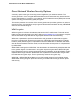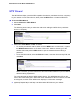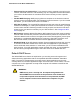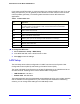Owner's Manual
33
N300 Wireless Router Model JWNR2000Tv3
FastLane
You can use the FastLane feature to reserve bandwidth on the router for a trusted IP address
that you specify. The first time you turn on FastLane, you should specify the amount of
bandwidth you want to reserve and set up the WPS/FastLane button for FastLane.
FastLane prevents others from using up your bandwidth. When you connect to the router
f
rom the trusted IP address, you have guaranteed bandwidth for video steaming applications.
To set up the FastLane feature:
1. Select Basic > FastLa
ne to display the FastLane screen:
2. Select the Turn On FastLane check box. By default, FastLane is turned off, and WPS is
turned on.
3. Select th
e amount of bandwidth to be reserved from the drop-down menu.
You can choose to reserve 50%, 60%, 70%, or 80% of the bandwidth.
4. Ente
r the trusted IP address.
5. Select th
e FastLane radio button.
6. Click App
ly.
After you set up the FastLane feature, you can use the WPS/FastLane button on the back of
t
he router to turn FastLane on or off (see Figure 3, Back panel o
n page 9).
Note: By default, the WPS/FastLane button is set up for WPS.
To change the WPS/FastLane button configuration:
1. Select Bas
ic > FastLane to display the FastLane screen.
2. Select eith
er the WPS or FastLane radio button.
3. Click App
ly.