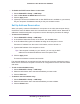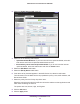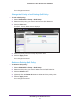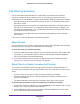Owner's Manual
NETGEAR genie ADVANCED Home
51
N600 Wireless Dual Band Router JNDR3000
To disable the DHCP server feature in the router:
1. Select ADVANCED > Setup > LAN Setup.
2. Clear the Use Router as DHCP Server check box.
3. Click the Apply button.
4. (Optional) If this service is disabled and no other DHCP server is available on your network,
set your computers’ IP addresses manually so they can access the router.
Set Up Address Reservation
When you specify a reserved IP address for a computer on the LAN, that computer always
receives the same IP address each time it accesses the router’s DHCP server. Reserved IP
addresses should be assigned to computers or servers that require permanent IP settings.
To reserve an IP address:
1. Select ADVANCED > Setup > LAN Setup.
2. In the Address Reservation section of the screen, click the Add button.
3. In the IP Address field, type the IP address to assign to the computer or server.
Choose an IP address from the router’s LAN subnet, such as 192.168.1.x.
4. Type the MAC address of the computer or server.
Tip: If the computer is already on your network, you can copy its MAC
address from the Attached Devices screen and paste it here.
5. Click the Apply button.
The reserved address is entered into the table.
The reserved address is not assigned until the next time the computer contacts the router’s
DHCP server. Reboot the computer or access its IP configuration and force a DHCP release
and renew.
To edit a reserved address entry.
1. Select ADVANCED > Setup > LAN Setup.
2. Select the radio button next to the reserved address you want to edit.
3. Click the Edit button.
To delete a reserved address entry.
1. Select ADVANCED > Setup > LAN Setup.
2. Select the radio button next to the reserved address you want to delete.
3. Click the Delete button.