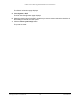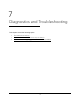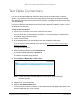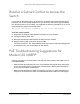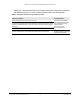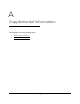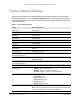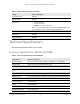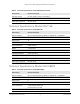User Manual
Table Of Contents
- 8-Port and 16-Port Gigabit Ethernet Plus Click Switch
- Contents
- 1 Get Started
- 2 Network Settings
- 3 Optimize Performance With Quality of Service
- 4 Use VLANS for Traffic Segmentation
- VLAN Overview
- Create a Basic Port-Based VLAN
- Assign Ports to Multiple VLAN Groups
- Create 802.1Q-Based VLANs in a Basic Configuration
- Create 802.1Q-Based VLANs in an Advanced Configuration
- Add Tagged or Untagged Ports to an 802.1Q-Based VLAN
- Specify a Port PVID for an 802.1Q-Based VLAN
- Manage the Voice VLAN
- 5 Manage and Monitor the Switch
- Manage Flow Control
- Manage the Port Speed
- Specify a Port Description
- Enable Loop Detection
- Control the Port LEDs
- Enable the Power Saving Mode
- Change the Switch Management Mode
- Manage Access Control
- Upgrade the Firmware
- Reboot the Switch
- Save the Switch Configuration
- Restore a Saved Switch Configuration
- Restore Factory Default Settings
- Enable Port Mirroring
- View Switch Information or Change the Switch Device Name
- View Port Statistics
- 6 Manage Power over Ethernet
- 7 Diagnostics and Troubleshooting
- A Supplemental Information
8-Port and 16-Port Gigabit Ethernet Plus Click Switch
Diagnostics and Troubleshooting User Manual72
Resolve a Subnet Conflict to Access the
Switch
If you power on the switch before you connect it to a network that includes a DHCP server,
the switch uses its own default IP address of 192.168.0.239. This subnet might be different
from the subnet used in your network. You might see the following message if you try to use
the ProSAFE Plus Utility to access the switch:
The switch and manager IP address are not in the same subnet.
To fix this subnet conflict:
1. Disconnect the Ethernet cable between the switch and your network.
2. Unplug the switch’s power cord.
3. Reconnect the Ethernet cable between the switch and your network.
4. Plug the switch’s power cord into an electrical outlet.
The switch powers on. The network DHCP server discovers the switch and assigns it an
IP address that is in the correct subnet for the network.
PoE Troubleshooting Suggestions for
Model GSS108EPP
Here are some tips for correcting Power over Ethernet (PoE) problems that might occur on
model GSS108EPP:
• Make sure that the PoE Max LED is off. If the PoE Max LED is solid amber, disconnect
one or more PoE devices to prevent PoE oversubscription. Start by disconnecting the
device from the highest-numbered port.
• Make sure that the Ethernet cables are plugged in correctly. For each powered device
(PD) that is connected to the switch, the associated PoE port LED on the switch lights