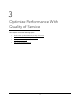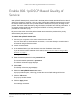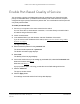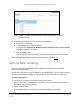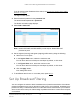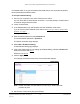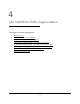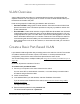User Manual
Table Of Contents
- 8-Port and 16-Port Gigabit Ethernet Plus Click Switch
- Contents
- 1 Get Started
- 2 Network Settings
- 3 Optimize Performance With Quality of Service
- 4 Use VLANS for Traffic Segmentation
- VLAN Overview
- Create a Basic Port-Based VLAN
- Assign Ports to Multiple VLAN Groups
- Create 802.1Q-Based VLANs in a Basic Configuration
- Create 802.1Q-Based VLANs in an Advanced Configuration
- Add Tagged or Untagged Ports to an 802.1Q-Based VLAN
- Specify a Port PVID for an 802.1Q-Based VLAN
- Manage the Voice VLAN
- 5 Manage and Monitor the Switch
- Manage Flow Control
- Manage the Port Speed
- Specify a Port Description
- Enable Loop Detection
- Control the Port LEDs
- Enable the Power Saving Mode
- Change the Switch Management Mode
- Manage Access Control
- Upgrade the Firmware
- Reboot the Switch
- Save the Switch Configuration
- Restore a Saved Switch Configuration
- Restore Factory Default Settings
- Enable Port Mirroring
- View Switch Information or Change the Switch Device Name
- View Port Statistics
- 6 Manage Power over Ethernet
- 7 Diagnostics and Troubleshooting
- A Supplemental Information
8-Port and 16-Port Gigabit Ethernet Plus Click Switch
Optimize Performance With Quality of
Service
User Manual23
Enable 802.1p/DSCP-Based Quality of
Service
802.1p/DSCP-based priority uses a field in the data packet header that identifies the class of
data in the packet (for example, voice or video). When 802.1p/DSCP-based priority is used,
the switch reads information in the packet header to determine the priority to assign to the
packet. The switch reads both 802.1p tag information and DSCP and ToS tag information. If
an ingress packet contains an 802.1p tag and a DSCP or ToS tag, the switch gives
precedence to the 802.1p tag.
All ports on the switch check the packet header and transmit the packet with a priority
determined by the packet content.
To enable 802.1p/DSCP-based QoS:
1. Connect your computer to the same network as the switch.
You can use a WiFi or wired network connection, or connect directly to a switch that is
off-network using an Ethernet cable.
2. Launch a web browser.
3. In the address field of your web browser, enter the IP address of the switch.
If you do not know the IP address of the switch, see Access the Switch Using a Web
Browser on page 7.
The login window opens.
4. Enter the switch’s password in the password field.
The switch’s default password is password.
The Switch Information page displays.
5. Select QoS.
The Quality of Service page displays.
6. Select the 802.1p/DSCP-based radio button.
A pop-up window opens, informing you that the current QoS settings will be lost.
7. Click the YES button.
The pop-up window closes.
8. Click the Apply button.
Your settings are saved.