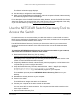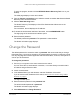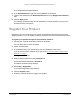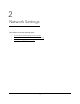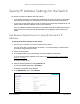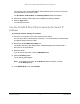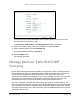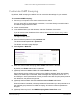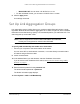User Manual
Table Of Contents
- 8-Port and 16-Port Gigabit Ethernet Plus Click Switch
- Contents
- 1 Get Started
- 2 Network Settings
- 3 Optimize Performance With Quality of Service
- 4 Use VLANS for Traffic Segmentation
- VLAN Overview
- Create a Basic Port-Based VLAN
- Assign Ports to Multiple VLAN Groups
- Create 802.1Q-Based VLANs in a Basic Configuration
- Create 802.1Q-Based VLANs in an Advanced Configuration
- Add Tagged or Untagged Ports to an 802.1Q-Based VLAN
- Specify a Port PVID for an 802.1Q-Based VLAN
- Manage the Voice VLAN
- 5 Manage and Monitor the Switch
- Manage Flow Control
- Manage the Port Speed
- Specify a Port Description
- Enable Loop Detection
- Control the Port LEDs
- Enable the Power Saving Mode
- Change the Switch Management Mode
- Manage Access Control
- Upgrade the Firmware
- Reboot the Switch
- Save the Switch Configuration
- Restore a Saved Switch Configuration
- Restore Factory Default Settings
- Enable Port Mirroring
- View Switch Information or Change the Switch Device Name
- View Port Statistics
- 6 Manage Power over Ethernet
- 7 Diagnostics and Troubleshooting
- A Supplemental Information
8-Port and 16-Port Gigabit Ethernet Plus Click Switch
Network Settings User Manual18
Customize IGMP Snooping
By default, IGMP snooping is enabled. You can customize the settings for your network.
To customize IGMP snooping:
1. Connect your computer to the same network as the switch.
You can use a WiFi or wired network connection, or connect directly to a switch that is
of
f-network using an Ethernet cable.
2. Launch a web browser.
3. In the address field of your web browser
, enter the IP address of the switch.
If you do not know the IP address of the switch, see
Access the Switch Using a Web
Browser on page 7.
The login window opens.
4. Enter the switch’
s password in the password field.
The switch’s default password is password.
The Switch Information page displays.
5. Select System > Multicast.
6. Make sure that the IGMP Snooping Status Enable radio button is selected.
By default, the Enable radio button is selected.
7. (Optional) Select the V
alidate IGMPv3 IP header Enable radio button.
Some network devices might not conform to the IGMPv3 standard. When the Validate
IGMPv3 IP header option is enabled, IGMP messages are required to include
TTL = 1
and ToS Byte = 0xC0 (Internetwork Control), and the router alert IP option (9404) must be
set. Otherwise, the packets are ignored.
8. (Optional) Select the Block Unknown MultiCast
Address Enable radio button.
When this feature is enabled, multicast packets are forwarded only to the ports that are in
the multicast group learned from IGMP snooping.
All unknown multicast packets are
dropped.
9. (Optional) Select any item in the IGMP Snooping Static Router Port menu.