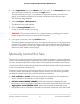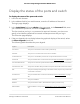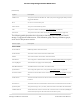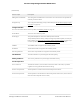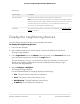User Manual
Table Of Contents
- Contents
- 1. Getting Started with the AV UI
- 2. Audio-Video Profile Templates and Network Profiles
- 3. Link Aggregation
- 4. Power over Ethernet
- 5. Security
- 6. Manage and Monitor the Switch
- Licenses
- Update the firmware
- Startup configuration
- Date and time settings
- Add a system name
- Set the STP bridge priority for the switch
- Restart the switch from the AV UI
- Reset the switch to factory default settings
- Manually control the fans
- Display the status of the ports and switch
- Display the neighboring devices
- 7. Diagnostics and Troubleshooting
The Logs page displays. The Logs section shows the recorded log entries.
5.
To download the logs, do the following:
a. Click the Download Logs link.
A pop-up window displays.
b.
Navigate to a location on your computer and save the file.
Send a ping, traceroute, or DNS lookup
request to an IP address or host name
You can you take the following actions independently of each other or simultaneously
(or rather, one after the other):
•
Send a ping: The switch sends a fixed number of ping requests to a particular IP
device to determine if it can communicate with the device.
•
Send a traceroute: The switch attempts to trace the route to a particular IP device
to determine the precise path to the device.
•
Send a DNS lookup request: The switch contacts DNS servers to determine the IP
address that is associated with a host name.
When you run one or more tests, the test results are displayed in the panes onscreen.
To send a ping, traceroute, or DNS lookup request to an IP address or host name:
1. Launch a web browser.
2.
In the address field of your web browser, enter the IP address of the switch.
The login page displays.
3.
In the Login Name field, enter admin as the user name, in the Password field, enter
your local device password, and click the Login button.
The first time that you log in, no password is required. However, you then must
specify a local device password to use each subsequent time that you log in.
The Overview page displays.
4. Select Diagnostics > Troubleshoot.
The Troubleshoot page displays.
5.
In the IP Address/Host Name field, specify the IP address or host name.
Audio Video User Manual70Diagnostics and
Troubleshooting
AV Line of Fully Managed Switches M4250 Series