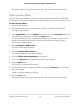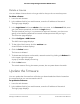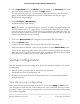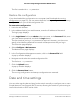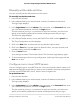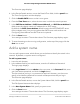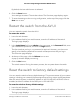User Manual
Table Of Contents
- Contents
- 1. Getting Started with the AV UI
- 2. Audio-Video Profile Templates and Network Profiles
- 3. Link Aggregation
- 4. Power over Ethernet
- 5. Security
- 6. Manage and Monitor the Switch
- Licenses
- Update the firmware
- Startup configuration
- Date and time settings
- Add a system name
- Set the STP bridge priority for the switch
- Restart the switch from the AV UI
- Reset the switch to factory default settings
- Manually control the fans
- Display the status of the ports and switch
- Display the neighboring devices
- 7. Diagnostics and Troubleshooting
7.
To save the settings to the running configuration, at the top of the page, click the
Save icon or text.
Set the STP bridge priority for the switch
You can set the STP bridge priority for the switch. This is the priority for a multiple
spanning tree (MST) instance on the switch.
When switches or bridges are running STP, each is assigned a priority. After exchanging
BPDUs, the switch with the lowest priority value becomes the root bridge. The bridge
priority is a multiple of 4096. The range is from 0 to 61440. The default is 32768.
The following table shows how the priority settings in the AV UI align with the priority
values in the main UI.
Table 2. STP bridge priority in the AV UI and the main UI
Configurable Setting
in the Main UI
Associated Value
in the AV UI
Configurable Setting
in the AV UI
00High
Any value from
4096~57344
32768Medium
6144061440Low
In the AV UI, you can set the bridge priority to High, Medium, or Low. In the main UI,
you must set a specific bridge priority value.
To set the STP bridge priority for the switch:
1. Launch a web browser.
2.
In the address field of your web browser, enter the IP address of the switch.
The login page displays.
3.
In the Login Name field, enter admin as the user name, in the Password field, enter
your local device password, and click the Login button.
The first time that you log in, no password is required. However, you then must
specify a local device password to use each subsequent time that you log in.
The Overview page displays.
4.
In the Device Details section, next to the Bridge Priority field, click the pencil icon.
The Edit Bridge Priority window displays.
5. Select the High, Medium, or Low radio button.
Audio Video User Manual59Manage and Monitor the Switch
AV Line of Fully Managed Switches M4250 Series