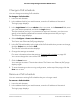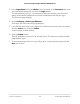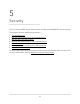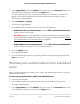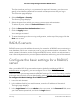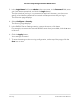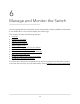User Manual
Table Of Contents
- Contents
- 1. Getting Started with the AV UI
- 2. Audio-Video Profile Templates and Network Profiles
- 3. Link Aggregation
- 4. Power over Ethernet
- 5. Security
- 6. Manage and Monitor the Switch
- Licenses
- Update the firmware
- Startup configuration
- Date and time settings
- Add a system name
- Set the STP bridge priority for the switch
- Restart the switch from the AV UI
- Reset the switch to factory default settings
- Manually control the fans
- Display the status of the ports and switch
- Display the neighboring devices
- 7. Diagnostics and Troubleshooting
3.
In the Login Name field, enter admin as the user name, in the Password field, enter
your local device password, and click the Login button.
The first time that you log in, no password is required. However, you then must
specify a local device password to use each subsequent time that you log in.
The Overview page displays.
4.
Select Configure > Power over Ethernet.
The Power over Ethernet (PoE) page displays.
5.
In the PoE Schedule table, to the right of the PoE schedule that you want to remove,
click the 3 dots icon and select Delete.
A confirmation window displays.
6. Click the Delete button.
The PoE schedule is removed. The window closes. The Power over Ethernet (PoE)
page displays again.
7.
To save the settings to the running configuration, at the top of the page, click the
Save icon or text.
Audio Video User Manual42Power over Ethernet
AV Line of Fully Managed Switches M4250 Series