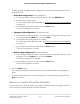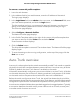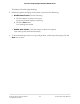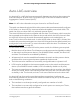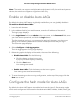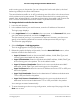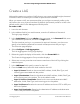User Manual
Table Of Contents
- Contents
- 1. Getting Started with the AV UI
- 2. Audio-Video Profile Templates and Network Profiles
- 3. Link Aggregation
- 4. Power over Ethernet
- 5. Security
- 6. Manage and Monitor the Switch
- Licenses
- Update the firmware
- Startup configuration
- Date and time settings
- Add a system name
- Set the STP bridge priority for the switch
- Restart the switch from the AV UI
- Reset the switch to factory default settings
- Manually control the fans
- Display the status of the ports and switch
- Display the neighboring devices
- 7. Diagnostics and Troubleshooting
To remove a custom AV profile template:
1. Launch a web browser.
2.
In the address field of your web browser, enter the IP address of the switch.
The login page displays.
3.
In the Login Name field, enter admin as the user name, in the Password field, enter
your local device password, and click the Login button.
The first time that you log in, no password is required. However, you then must
specify a local device password to use each subsequent time that you log in.
The Overview page displays.
4.
Select Configure > Network Profiles.
The Network Profiles page displays.
5.
In the Profile Templates table, to the right of the custom AV profile template that
you want to remove, click the 3 dots icon and select Delete.
A confirmation window displays.
6. Click the Delete button.
The AV profile template is removed. The window closes. The Network Profiles page
displays again.
7.
To save the settings to the running configuration, at the top of the page, click the
Save icon or text.
Auto-Trunk overview
Auto-trunk is a feature that lets the switch automatically enable Trunk mode on capable
physical links and LAG interfaces between partner devices. A trunk can carry all active
VLANs. By default, the Auto-Trunk feature is enabled on the switch.
If the switch automatically configures a port as a trunk (that is, an Auto-Trunk), all VLANs
on the switch become part of the trunk, allowing automatic configuration of all VLANs
on the switch and on the partner device with which the trunk is established.
Before the switch configures an Auto-Trunk, the switch first detects the physical links
with the partner device that also supports the Auto-Trunk feature, and then automatically
configures the ports that are connected and capable of forming a trunk at both ends.
A trunk carries multiple VLANs and accepts both tagged and untagged packets. Typically,
a connection between the switch and a partner device such as a router, access point,
or another switch functions as a trunk.
Audio Video User Manual23Audio-Video Profile Templates
and Network Profiles
AV Line of Fully Managed Switches M4250 Series