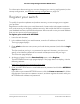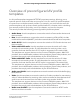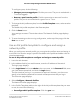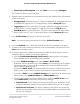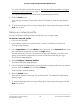User Manual
Table Of Contents
- Contents
- 1. Getting Started with the AV UI
- 2. Audio-Video Profile Templates and Network Profiles
- 3. Link Aggregation
- 4. Power over Ethernet
- 5. Security
- 6. Manage and Monitor the Switch
- Licenses
- Update the firmware
- Startup configuration
- Date and time settings
- Add a system name
- Set the STP bridge priority for the switch
- Restart the switch from the AV UI
- Reset the switch to factory default settings
- Manually control the fans
- Display the status of the ports and switch
- Display the neighboring devices
- 7. Diagnostics and Troubleshooting
•
DHCP Server Pool End. The end IP address of the DHCP server pool. By
default, this IP address is derived from the VLAN IP address and subnet mask,
but you can change it.
•
DNS Server 1: The IP address of the primary DNS server.
•
DNS Server 2: As an option, the IP address of the secondary DNS server.
•
Search Domain: The domain name for the DHCP server.
This name is a fully qualified domain name (FQDN).
•
Lease Time: The lease time of the IP addresses that the DHCP server assigns.
The default is 240 minutes.
11. Click the Save button.
Your settings are saved. The window closes. The Network Profiles page displays
again.
12.
To save the settings to the running configuration, at the top of the page, click the
Save icon or text.
Change a network profile
You can change an existing network profile.
To change a network profile:
1. Launch a web browser.
2.
In the address field of your web browser, enter the IP address of the switch.
The login page displays.
3.
In the Login Name field, enter admin as the user name, in the Password field, enter
your local device password, and click the Login button.
The first time that you log in, no password is required. However, you then must
specify a local device password to use each subsequent time that you log in.
The Overview page displays.
4.
Select Configure > Network Profiles.
The Network Profiles page displays.
5.
In the Configured Profiles table, to the right of the network profile that you want to
change, click the 3 dots icon and select Edit.
The Edit Profile window displays.
6. Change the settings as needed.
Audio Video User Manual17Audio-Video Profile Templates
and Network Profiles
AV Line of Fully Managed Switches M4250 Series