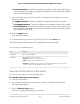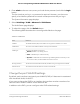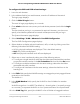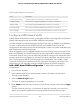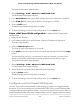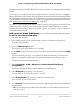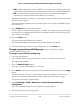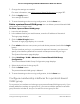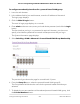User Manual
Table Of Contents
- Contents
- 1. Get Started with the Main UI
- 2. Configure Switch System Information
- Switch system information
- Loopback interface
- IPv4 management interfaces and VLANs
- IPv6 management interfaces and VLANs
- Configure an IPv6 service port
- Manage IPv6 addresses for the IPv6 service port
- Configure an IPv6 management VLAN
- Manage IPv6 addresses for the IPv6 management VLAN
- Manage the IPv6 default route addresses for the IPv6 management VLAN
- Configure an IPv6 management interface
- Manage IPv6 addresses for the IPv6 management interface
- Manage the IPv6 default route addresses for the IPv6 management interface
- Time and SNTP settings
- Precision Time Protocol
- Domain Name System
- Switch database management template
- Green Ethernet settings
- Configure the global green Ethernet settings
- Configure green Ethernet interface settings
- Configure and display detailed green Ethernet settings for an interface
- Display green Ethernet information for the link partner of an interface
- Display the green Ethernet statistics summary
- Configure and display the green Ethernet EEE LPI history for an interface
- Bonjour settings
- IPv4 DHCP server
- DHCP relay and relay statistics
- DHCP Layer 2 relay
- UDP relay
- DHCPv6 server
- DHCPv6 relay interface
- Power over Ethernet
- Timer schedules
- Simple Network Management Protocol
- Link Layer Discovery Protocol
- Link Layer Discovery Protocol for Media Endpoint Devices
- Link dependency
- Industry Standard Discovery Protocol
- 3. Configure Switching Information
- VLANs
- Manage the VLAN configuration on the switch
- Auto-Trunk overview
- Enable or disable Auto-Trunks
- Configure the switch port mode settings for interfaces
- Configure membership interfaces for a VLAN
- View the VLAN status on the switch
- Change the port VLAN ID settings
- Configure a MAC-based VLAN
- Configure a protocol-based VLAN group
- Configure membership interfaces for a protocol-based VLAN group
- Configure an IP subnet-based VLAN
- Configure a double VLAN
- Configure a voice VLAN
- Configure Generic Attribute Registration Protocol
- Auto-VoIP
- Spanning Tree Protocol
- Configure the STP settings and display the STP status
- Configure the CST settings and display the CST status
- Configure the CST interface settings
- Display the CST interface Status
- Manage MST instances
- Configure and display the interface settings for an MST instance
- Display the STP interface statistics
- Configure the PVST/RPVST VLAN settings
- Change a PVST/RPVST VLAN configuration
- Remove a PVST/RPVST VLAN configuration
- Configure the PVST and RPVST interface settings
- Display the PVST and RPVST statistics
- Multicast forwarding database
- Internet Group Management Protocol snooping
- Configure IGMP snooping automatically with IGMP Plus mode
- Configure IGMP snooping manually
- Configure the IGMP snooping settings for interfaces
- Configure IGMP snooping for VLANs automatically with IGMP Plus mode
- Configure IGMP snooping for VLANs manually
- Configure an IGMP multicast router interface
- Configure an IGMP multicast router VLAN
- IGMP snooping querier overview
- Configure the IGMP snooping querier global settings
- Configure an IGMP snooping querier for a VLAN
- Remove the IGMP snooping querier settings for a VLAN
- Display the status of the IGMP snooping querier
- Multicast Listener Discovery snooping
- Configure MLD snooping automatically with MLD Plus mode
- Configure MLD snooping manually
- Configure the MLD snooping settings for interfaces
- Configure MLD snooping for VLANs automatically with MLD Plus mode
- Configure MLD snooping for VLANs manually
- Remove the MLD snooping querier settings for a VLAN
- Configure an MLD multicast router interface
- Configure an MLD multicast router VLAN
- Configure the MLD snooping querier global settings
- Configure an MLD snooping querier for a VLAN
- Remove the MLD snooping querier settings for a VLAN
- Multicast VLAN registration
- MAC address table
- Port settings
- Link aggregation groups
- 802.1AS timing and synchronization
- Multiple Registration Protocol settings
- Loop protection
- VLANs
- 4. Manage Routing
- Routing concepts
- Routing table, routes and route preferences
- IPv4 routing
- IPv6 routing
- Manage the global IPv6 routing settings
- Display the IPv6 route table
- Configure IPv6 routing interfaces
- Configure prefix settings for an IPv6 routing interface
- Delete a prefix setting from an IPv6 routing interface
- Display the IPv6 and ICMPv6 statistics for an IPv6 routing interface
- Display the IPv6 neighbor table or clear IPv6 neighbor entries
- Configure IPv6 static routes
- Delete an IPv6 static route
- Configure the IPv6 route preference for the switch
- Configure IPv6 tunnels
- Delete an IPv6 tunnel
- Routing VLANs
- Address Resolution Protocol
- Routing Information Protocol
- Router discovery and router advertisements
- 5. Configure Multicast Routing
- IPv4 multicast routing and the IPv4 multicast route table
- IGMP for IPv4 multicast routing
- Configure the global IGMP settings for the switch
- Configure an IGMP routing interface
- Display the statistics for the IGMP routing interfaces
- Display the IGMP groups and search the IGMP group database
- Display the IGMP membership information and search the IGMP membership database
- Configure an IGMP proxy interface
- Display the statistics for the IGMP proxy interface
- Display the IGMP proxy membership and search the IGMP proxy membership database
- PIM for IPv4 multicast routing
- Configure the global PIM IPv4 settings on the switch
- Add IPv4 PIM-SSM groups
- Delete an IPv4 PIM-SSM group
- Configure an IPv4 PIM interface
- Display IPv4 PIM neighbors and search the PIM neighbor database
- Add an IPv4 PIM candidate rendezvous point configuration
- Delete an IPv4 PIM candidate rendezvous point configuration
- Configure an interface as an IPv4 PIM bootstrap router candidate
- Delete an IPv4 PIM bootstrap router candidate configuration
- Configure a static IPv4 PIM rendezvous point for a group
- Delete a static IPv4 PIM rendezvous point configuration
- Static multicast routes for IPv4 addresses
- Multicast admin boundaries for IPv4 addresses
- IPv6 multicast routing and the IPv6 multicast route table
- PIM for IPv6 multicast routing
- Configure the global PIM IPv6 settings on the switch
- Add IPv6 PIM-SSM groups
- Delete an IPv6 PIM-SSM group
- Configure an IPv6 PIM interface
- Display IPv6 PIM neighbors and search the PIM neighbor database
- Add an IPv6 PIM candidate rendezvous point configuration
- Delete an IPv6 PIM candidate rendezvous point configuration
- Configure an interface as an IPv6 PIM bootstrap router candidate
- Delete an IPv6 PIM bootstrap router candidate configuration
- Configure a static IPv6 PIM rendezvous point for a group
- Delete a static IPv6 PIM rendezvous point configuration
- MLD for IPv6 multicast routing
- Configure the global MLP settings for the switch
- Configure an MLD routing interface
- Display the statistics for the MLD routing interfaces
- Display the MLD groups and search the MLD group database
- Display or clear MLD traffic statistics
- Configure an MLD proxy interface
- Display the statistics for the MLD proxy interface
- Display the MLD proxy membership and search the MLD proxy membership database
- Static multicast routes for IPv6 addresses
- 6. Configure Quality of Service
- Quality of Service concepts
- Class of Service
- CoS configuration concepts
- Configure the CoS trust mode settings globally or for a specific interface
- Map 802.1p priorities to queues
- Map DSCP values to queues
- Configure the CoS interface settings for an interface
- Configure CoS queue settings for an interface
- Configure the CoS WRED precedence settings for dropping packets
- Differentiated Services
- Defining DiffServ
- DiffServ wizard overview
- Use the DiffServ wizard to create a traffic class and policy for one or more interfaces
- Configure the DiffServ mode and display the entries in the DiffServ private MIB tables
- Configure a DiffServ class
- Configure an IPv6 DiffServ class
- Configure a DiffServ policy
- Configure the DiffServ service interface
- Display DiffServ service statistics
- 7. Manage Switch Security
- User accounts and passwords
- RADIUS servers
- TACACS+ servers
- Authentication lists
- Current login sessions
- HHTP and HTTPS management access
- SSH management access
- Telnet management access
- Console port management access
- Denial of service
- Management access profiles and rules
- Port authentication
- MAC filters for traffic control
- Port security
- Private port groups
- Protect ports
- Private VLANs
- Overview of the tasks for private VLAN configuration
- Assign a private VLAN type to a VLAN
- Configure a private VLAN association with a primary and secondary VLAN
- Remove an existing private VLAN association
- Configure the private VLAN port mode
- Private VLAN host interface: Assign the interface to primary and secondary VLANs
- Private VLAN host interface: Remove the interface from primary and secondary VLANs
- Private VLAN promiscuous interface: Assign the interface to primary and secondary VLANs
- Private VLAN promiscuous interface: Remove the interface from primary and secondary VLANs
- Private VLAN promiscuous trunk interface: Add primary and secondary VLANs to the trunk
- Private VLAN promiscuous trunk interface: Remove primary and secondary VLANs from the trunk
- Private VLAN isolated trunk interface: Add primary and secondary VLANs to the trunk
- Private VLAN isolated trunk interface: Remove primary and secondary VLANs from the trunk
- Configure native and allowed VLANs on a private VLAN trunk interface
- Storm control
- DHCP snooping
- DHCPv6 snooping
- IP source guard interfaces
- IPv6 source guard interfaces
- Dynamic ARP inspection
- Captive portals
- Configure the global captive portal settings
- Configure a captive portal
- Delete a captive portal
- Configure a captive portal binding
- Display or delete captive portal bindings in the captive portal binding table
- Configure captive portal groups
- Configure captive portal users
- Configure the captive portal trap flag settings
- Display or clear captive portal client statistics
- Access control lists
- Use the ACL Wizard to create a simple ACL
- Configure a MAC ACL
- Configure MAC ACL rules
- Configure MAC bindings
- Display or delete MAC ACL bindings in the MAC binding table
- Configure a basic or extended IPv4 ACL
- Configure rules for a basic IP ACL
- Configure rules for an extended IPv4 ACL
- Configure an IPv6 ACL
- Configure rules for an IPv6 ACL
- Configure IP ACL interface bindings
- Display or delete IP ACL bindings in the IP ACL binding table
- Configure VLAN ACL bindings
- 8. Monitor the Switch and Network
- 9. Maintenance and Troubleshooting
- A. Configuration Examples
- B. Software Default Settings and Hardware Specifications
- Access default settings for the switch device UI
- System features default settings
- Switching features default settings
- Routing and multicast features default settings
- QoS features default settings
- Security features default settings
- Monitoring features default settings
- Model-specific hardware technical specifications
- Model M4250-10G2F-PoE+ (SKU GSM4212P)
- Model M4250-10G2XF-PoE+ (SKU GSM4212PX)
- M4250-10G2XF-PoE++ (SKU GSM4212UX)
- M4250-26G4F-PoE+ (SKU GSM4230P)
- M4250-26G4XF-PoE+ (SKU GSM4230PX)
- M4250-26G4F-PoE++ (SKU GSM4230UP)
- M4250-40G8F-PoE+ (SKU GSM4248P)
- M4250-40G8XF-PoE+ (SKU GSM4248PX)
- M4250-40G8XF-PoE++ (SKU GSM4248UX)
- M4250-12M2XF (SKU MSM4214X)
- M4250-16XF (SKU XSM4216F)
- General hardware technical specifications
•
Excluded member: By default, the selection is blank, which means that the port
is excluded from the VLAN. A port that is excluded can still be dynamically added
to the VLAN through GVRP.
9.
In the LAG table, click a LAG once, twice, or three times to configure one of the
following modes:
•
T (tagged) member: The LAG is added as a tagged member of the VLAN.
•
U (untagged) member: The LAG is added as an untagged member of the VLAN.
•
Excluded member: By default, the selection is blank, which means that the LAG
is excluded from the VLAN. A LAG that is excluded can still be dynamically added
to the VLAN through GVRP.
10. Click the Apply button.
Your settings are saved.
11.
To save the settings to the running configuration, click the Save icon.
The following table describes the nonconfigurable fields on the page.
Table 52. Advanced VLAN Membership
DefinitionField
The name for the VLAN.VLAN Name
The type of the VLAN you selected:
•
Default (VLAN ID = 1): Always present.
•
Static: A VLAN that you added manually.
•
Dynamic: A VLAN that was created through GVRP registration and that you did not
convert to static, and that GVRP can therefore remove.
VLAN Type
View the VLAN status on the switch
You can view the status of all configured VLANs.
To view the VLAN status on the switch:
1. Launch a web browser.
2.
In the address field of your web browser, enter the IP address of the switch.
The login page displays.
3. Click the Main UI Login button.
The main UI login page displays in a new tab.
Main User Manual201Configure Switching Information
AV Line of Fully Managed Switches M4250 Series Main User Manual