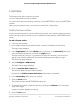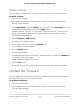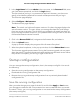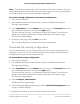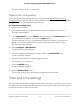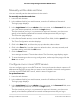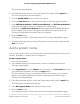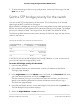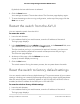User Manual
Table Of Contents
- Contents
- 1. Getting Started with the AV UI
- 2. Audio-Video Profile Templates and Network Profiles
- 3. Link Aggregation
- 4. Power over Ethernet
- 5. Security
- 6. Manage and Monitor the Switch
- Licenses
- Update the firmware
- Startup configuration
- Date and time settings
- Add a system name
- Set the STP bridge priority for the switch
- Restart the switch from the AV UI
- Reset the switch to factory default settings
- Manually control the fans
- Display the status of the ports and switch
- Display the neighboring devices
- 7. Diagnostics and Troubleshooting
The Overview page displays.
4.
In the Device Details section, next to the Date & Time field, click the pencil icon.
The Time Configuration window displays.
5. Click the Enable SNTP button so that it turns green.
6. From the Time Zone menu, select the time zone in which the switch operates.
7. In the SNTP Server Address 1, SNTP Server Address 2, and SNTP Server Address 3
fields, enter the domain name or IP address for an SNTP server.
By default, the SNTP Server Address 1 field contains the NETGEAR SNTP server
(time-a.netgear.com), but you can replace that SNTP server with another one.
Configuring the additional two SNTP servers is optional.
8. Click the Save button.
Your settings are saved. The window closes. The Overview page displays again.
9.
To save the settings to the running configuration, at the top of the page, click the
Save icon or text.
Add a system name
You can add a system name, which allows you and others to identify the switch in the
network. By default, no system name is configured.
To add a system name:
1. Launch a web browser.
2.
In the address field of your web browser, enter the IP address of the switch.
The login page displays.
3.
In the Login Name field, enter admin as the user name, in the Password field, enter
your local device password, and click the Login button.
The first time that you log in, no password is required. However, you then must
specify a local device password to use each subsequent time that you log in.
The Overview page displays.
4.
In the Device Details section, next to the System Name field, click the pencil icon.
The Edit System Name window displays.
5.
In the New System Name field, specify a system name.
6. Click the Save button.
Your settings are saved. The window closes. The Overview page displays again.
Audio Video User Manual58Manage and Monitor the Switch
AV Line of Fully Managed Switches M4250 Series