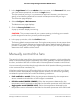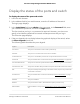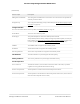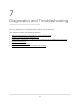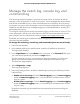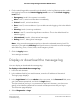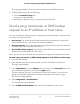User Manual
Table Of Contents
- Contents
- 1. Getting Started with the AV UI
- 2. Audio-Video Profile Templates and Network Profiles
- 3. Link Aggregation
- 4. Power over Ethernet
- 5. Security
- 6. Manage and Monitor the Switch
- Licenses
- Update the firmware
- Startup configuration
- Date and time settings
- Add a system name
- Set the STP bridge priority for the switch
- Restart the switch from the AV UI
- Reset the switch to factory default settings
- Manually control the fans
- Display the status of the ports and switch
- Display the neighboring devices
- 7. Diagnostics and Troubleshooting
3.
In the Login Name field, enter admin as the user name, in the Password field, enter
your local device password, and click the Login button.
The first time that you log in, no password is required. However, you then must
specify a local device password to use each subsequent time that you log in.
The Overview page displays.
4.
Select Configure > Maintenance.
The Maintenance page displays.
5.
Click the Factory Default button.
A pop-up window displays a warning.
CAUTION: This process erases all your custom settings, including your network
profile assignments and any custom profile templates.
6.
In the pop-up window, click the Confirm button.
The factory default reset process starts. During the reset process, do not power down
the switch. The switch reboots and restarts with factory default settings. When the
process is complete, you can log in again to the AV UI, but you first might need to
determine the IP address of the switch.
Manually control the fans
The switch includes internal fans that support intelligent operation, which enables the
switch to automatically start the operation of the fans, gradually increase the speed of
the fans, and either halt PoE or block traffic if the temperature exceeds a critical level.
You can manually control the fans through either the AV UI (see the following procedure)
or the command-line interface (CLI).
If the fans are functioning in Off mode (which you only can set manually) or in Quiet
mode, the switch automatically manages the fans and turns on the fans or gradually
increases the speed of the fans under the following conditions:
•
PoE+ and PoE++ models: Either the temperature detected by the temperature
sensor exceeds its threshold or a PoE budget is exceeded.
•
LED tiles model (M4250-12M2XF): Either the temperature detected by the
temperature sensor exceeds its threshold or the switch processes a full traffic load.
•
Aggregation model (M4250-16XF): Either the temperature detected by the
temperature sensor exceeds its threshold or the switch processes a full traffic load.
Audio Video User Manual61Manage and Monitor the Switch
AV Line of Fully Managed Switches M4250 Series