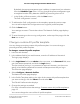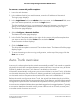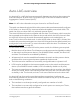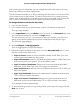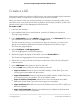User Manual
Table Of Contents
- Contents
- 1. Getting Started with the AV UI
- 2. Audio-Video Profile Templates and Network Profiles
- 3. Link Aggregation
- 4. Power over Ethernet
- 5. Security
- 6. Manage and Monitor the Switch
- Licenses
- Update the firmware
- Startup configuration
- Date and time settings
- Add a system name
- Set the STP bridge priority for the switch
- Restart the switch from the AV UI
- Reset the switch to factory default settings
- Manually control the fans
- Display the status of the ports and switch
- Display the neighboring devices
- 7. Diagnostics and Troubleshooting
Create a LAG
Although the maximum number of LAGs that you can create and add is eight, the actual
number of LAGs is limited by the number of ports that are available.
When you create a LAG, we recommend that you configure a network profile on the
LAG rather than on a physical interface. By default, the network profile for a LAG is the
default profile, which is the Management VLAN profile.
To create a LAG:
1. Launch a web browser.
2.
In the address field of your web browser, enter the IP address of the switch.
The login page displays.
3.
In the Login Name field, enter admin as the user name, in the Password field, enter
your local device password, and click the Login button.
The first time that you log in, no password is required. However, you then must
specify a local device password to use each subsequent time that you log in.
The Overview page displays.
4.
Select Configure > Link Aggregation.
The Link Aggregation Group page displays.
5.
Below the graphical display of the switch, click the Create LAG link.
The Create Link Aggregation Group window displays.
6.
Select two or more ports that must become members of the LAG by clicking the
individual ports.
7.
In the LAG Name field, specify a name for the LAG.
8.
From the Hash menu, select the hash mode for the LAG:
•
Layer 2; Source: Based on the source MAC address, VLAN, EtherType, and
incoming port associated with the packet.
•
Layer 2; Destination: Based on the destination MAC address, VLAN, EtherType,
and incoming port in the packet. This is the default mode.
•
Layer 2; Source + Destination: Based on the source and destination MAC
addresses, VLAN, EtherType, and incoming port in the packet.
•
Layer 3+4; Source: Based on the source IP address and source TCP or UDP port
field in the packet.
•
Layer 3+4; Destination: Based on the destination IP address and destination
TCP or UDP port field in the packet.
Audio Video User Manual30Link Aggregation
AV Line of Fully Managed Switches M4250 Series