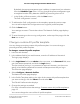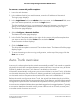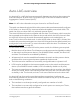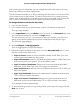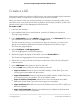User Manual
Table Of Contents
- Contents
- 1. Getting Started with the AV UI
- 2. Audio-Video Profile Templates and Network Profiles
- 3. Link Aggregation
- 4. Power over Ethernet
- 5. Security
- 6. Manage and Monitor the Switch
- Licenses
- Update the firmware
- Startup configuration
- Date and time settings
- Add a system name
- Set the STP bridge priority for the switch
- Restart the switch from the AV UI
- Reset the switch to factory default settings
- Manually control the fans
- Display the status of the ports and switch
- Display the neighboring devices
- 7. Diagnostics and Troubleshooting
7.
To add, change, or delete a QoS configuration in the AV profile template, do one
of the following:
•
Add a QoS configuration: Do the following:
a.
To the right of the Quality of Service section, click the Add QoS link.
b.
Add the QoS configuration.
For more information about the settings, Create a custom AV profile template
on page 19.
c.
In the Quality of Service section, click the Save button.
The QoS configuration is saved.
•
Change a QoS configuration: Do the following:
a.
In the Quality of Service section, next to the QoS configuration that you want
to change, click the 3 dots icon, and select Edit.
b.
Change the QoS configuration as needed.
For more information about the settings, Create a custom AV profile template
on page 19.
c.
In the Quality of Service section, click the Save button.
The QoS configuration is saved.
•
Delete a QoS configuration: Do the following:
a.
In the Quality of Service section, next to the QoS configuration that you want
to delete, click the 3 dots icon, and select Delete.
The QoS configuration is deleted.
b.
In the Quality of Service section, click the Save button.
The QoS configuration is saved.
8. Click the Save button.
Your settings are saved. The window closes. The Network Profiles page displays
again.
9.
To save the settings to the running configuration, at the top of the page, click the
Save icon or text.
Remove a custom AV profile template
You can remove an existing custom AV profile template that you no longer need. You
cannot remove a preconfigured AV profile template.
Audio Video User Manual22Audio-Video Profile Templates
and Network Profiles
AV Line of Fully Managed Switches M4250 Series