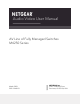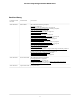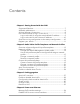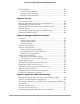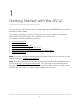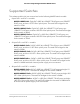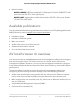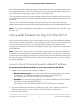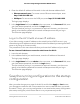User Manual
Table Of Contents
- Contents
- 1. Getting Started with the AV UI
- 2. Audio-Video Profile Templates and Network Profiles
- 3. Link Aggregation
- 4. Power over Ethernet
- 5. Security
- 6. Manage and Monitor the Switch
- Licenses
- Update the firmware
- Startup configuration
- Date and time settings
- Add a system name
- Set the STP bridge priority for the switch
- Restart the switch from the AV UI
- Reset the switch to factory default settings
- Manually control the fans
- Display the status of the ports and switch
- Display the neighboring devices
- 7. Diagnostics and Troubleshooting
4.
Enter the default IP address of the switch in the web browser address field:
•
Ethernet network port: For access over an Ethernet network port, enter
http://169.254.100.100.
•
OOB port: For access over the OOB port, enter http://192.168.0.239.
The login page displays.
5.
In the Login Name field, enter admin as the user name, in the Password field, enter
your local device password, and click the Login button.
The first time that you log in, no password is required. However, you then must
specify a local device password to use each subsequent time that you log in.
The Overview page displays.
Log in to the AV UI with a known IP address
If you did not assign a static IP address to the switch but let a DHCP server in your
network assign an IP address to switch, determine the IP address by accessing the DHCP
server or by using an IP scanner utility.
The procedures in this manual assume that you know the IP address of your switch.
To use a known IP address to access the switch over the AV UI:
1. Launch a web browser.
2.
In the address field of your web browser, enter the IP address of the switch.
The login page displays.
3.
In the Login Name field, enter admin as the user name, in the Password field, enter
your local device password, and click the Login button.
The first time that you log in, no password is required. However, you then must
specify a local device password to use each subsequent time that you log in.
The Overview page displays.
Save the running configuration to the startup
configuration
After you make changes on a page of the AV UI and click the Apply or Save button,
your changes are saved for the current session but are not retained when you restart
the switch. That is, your running configuration is not saved to the startup configuration
(the startup-config file), which means that it is not yet permanently saved.
Audio Video User Manual10Getting Started with the AV UI
AV Line of Fully Managed Switches M4250 Series