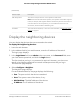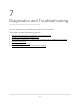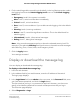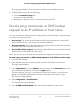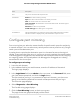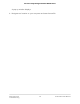User Manual
Table Of Contents
- Contents
- 1. Getting Started with the AV UI
- 2. Audio-Video Profile Templates and Network Profiles
- 3. Link Aggregation
- 4. Power over Ethernet
- 5. Security
- 6. Manage and Monitor the Switch
- Licenses
- Update the firmware
- Startup configuration
- Date and time settings
- Add a system name
- Set the STP bridge priority for the switch
- Restart the switch from the AV UI
- Reset the switch to factory default settings
- Manually control the fans
- Display the status of the ports and switch
- Display the neighboring devices
- 7. Diagnostics and Troubleshooting
6.
Do one or more of the following:
•
Ping: To ping the IP address or host name, click the Ping button so that it turns
green.
•
Traceroute: To send a traceroute to the IP address or host name, click the
Traceroute button so that it turns green.
•
DNS Lookup: To send a DNS lookup to a host name, click the DNS Lookup
button so that it turns green.
7. Click the Run Tests button.
The selected tests run one after the other. The results display in the result panes.
Perform a cable test
You can test and display information about the cables that are connected to switch
ports.
To perform a cable test:
1. Launch a web browser.
2.
In the address field of your web browser, enter the IP address of the switch.
The login page displays.
3.
In the Login Name field, enter admin as the user name, in the Password field, enter
your local device password, and click the Login button.
The first time that you log in, no password is required. However, you then must
specify a local device password to use each subsequent time that you log in.
The Overview page displays.
4. Select Diagnostics > Cable Test.
The Cable Test page displays.
5.
Select the ports for which you want to test the attached cables.
6. Click the Test Selected Ports button.
A cable test is performed on the selected ports. The cable test might take up to 30
seconds to complete. If the port forms an active link with a device, the cable status
is Normal.
The following table describes the test results that might display in the Cable Test
Results section.
Audio Video User Manual71Diagnostics and
Troubleshooting
AV Line of Fully Managed Switches M4250 Series