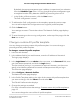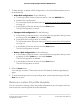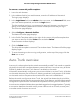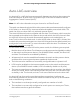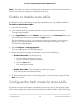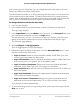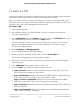User Manual
Table Of Contents
- Contents
- 1. Getting Started with the AV UI
- 2. Audio-Video Profile Templates and Network Profiles
- 3. Link Aggregation
- 4. Power over Ethernet
- 5. Security
- 6. Manage and Monitor the Switch
- Licenses
- Update the firmware
- Startup configuration
- Date and time settings
- Add a system name
- Set the STP bridge priority for the switch
- Restart the switch from the AV UI
- Reset the switch to factory default settings
- Manually control the fans
- Display the status of the ports and switch
- Display the neighboring devices
- 7. Diagnostics and Troubleshooting
By default, the queue management type is taildrop, irrespective of your selection
from the Scheduler Type menu. You can change the queue management type
to weighted random early detection (WRED) by accessing the main UI.
f. In the Quality of Service section, click the Save button.
The QoS configuration is saved.
11.
To add another QoS configuration to the template, repeat the previous step.
You can add multiple QoS configurations to a single AV profile template.
12. Click the Save button.
Your settings are saved. The window closes. The Network Profiles page displays
again.
13.
To save the settings to the running configuration, at the top of the page, click the
Save icon or text.
Change a custom AV profile template
You can change an existing custom AV profile template. You cannot change a
preconfigured AV profile template.
To change a custom AV profile template:
1. Launch a web browser.
2.
In the address field of your web browser, enter the IP address of the switch.
The login page displays.
3.
In the Login Name field, enter admin as the user name, in the Password field, enter
your local device password, and click the Login button.
The first time that you log in, no password is required. However, you then must
specify a local device password to use each subsequent time that you log in.
The Overview page displays.
4.
Select Configure > Network Profiles.
The Network Profiles page displays.
5.
In the Profile Templates table, to the right of the custom AV profile template that
you want to change, click the 3 dots icon and select Edit.
The Edit AV Profiles window displays.
6. Change the settings as needed.
For more information about the settings, Create a custom AV profile template on
page 19.
You cannot change the name of the AV profile template.
Audio Video User Manual21Audio-Video Profile Templates
and Network Profiles
AV Line of Fully Managed Switches M4250 Series