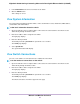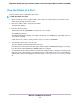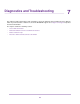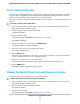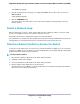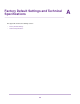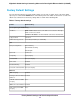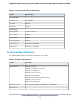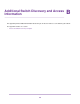User Manual
View the Status of a Port
You can view the status of and details about a port.
To view the status of a port:
1. Open a web browser from a computer that is connected to the same network as the switch or to the
switch directly through an Ethernet cable.
2. Enter the IP address that is assigned to the switch.
The login page displays.
3. Enter the switch password.
The default password is password. The password is case-sensitive.
The HOME page displays.
The PORT STATUS pane displays on the right or the bottom of the HOME page, depending on the size
of your browser window.
A port that is in use shows as UP. A port that is not in use shows as AVAILABLE.
4. To view details about a port, select the port.
The pane displays detailed information about the port.
If the QoS mode on the switch is Port-based (the default setting), the Priority field displays on the page.
If the QoS mode is 802.1P/DSCP, the Priority field does not display.
For information about setting rate limits for incoming and outgoing traffic, setting the port priority (if the
QoS mode on the switch is Port-based), setting the port speed (by default, the speed is set automatically),
enabling flow control, and changing the port name label, see Manage Individual Port Settings on page
34.
Maintain and Monitor the Switch
82
Nighthawk S8000 Gaming & Streaming Advanced 8-Port Gigabit Ethernet Switch (GS808E)