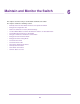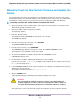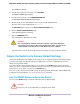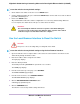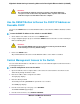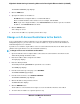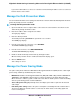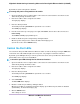User Manual
By default, the power saving mode is disabled.
To manage the power saving mode on the switch:
1. Open a web browser from a computer that is connected to the same network as the switch or to the
switch directly through an Ethernet cable.
2. Enter the IP address that is assigned to the switch.
The login page displays.
3. Enter the switch password.
The default password is password. The password is case-sensitive.
The HOME page displays.
4. From the menu at the top of the page, to the right of NETGEAR, click the three-dot icon and select
Power Saving.
The POWER SAVING pop-up window opens.
5. Enable or disable the power saving mode by clicking the button.
When the power saving mode is enabled, the button bar displays green.
(You do not need to click an APPLY button.)
Control the Port LEDs
You can turn the blue port LEDs and Power LED on the switch on and off, either by pressing the LED button
on the back of the switch with the light icon next to port 8, or by using the local browser interface.
By default, a port LED lights when you connect a powered-on device to the port.When the switch functions
with its LEDs off, we refer to it as Stealth Mode.
To control the port LEDs through the local browser interface:
1. Open a web browser from a computer that is connected to the same network as the switch or to the
switch directly through an Ethernet cable.
2. Enter the IP address that is assigned to the switch.
The login page displays.
3. Enter the switch password.
The default password is password. The password is case-sensitive.
The HOME page displays.
4. Select Port LEDs.
The Port LEDs button displays.
5. Disable or enable the port LEDs by clicking the button.
When the port LEDs are enabled, the button bar displays green. When the ports LEDs are disabled
(Stealth Mode), the button bar displays gray.
6. Click the APPLY button.
Your settings are saved.
Maintain and Monitor the Switch
79
Nighthawk S8000 Gaming & Streaming Advanced 8-Port Gigabit Ethernet Switch (GS808E)