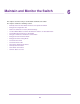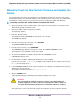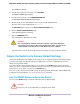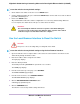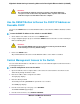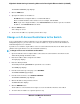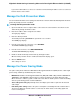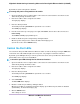User Manual
The ACCESS CONTROL page displays.
6. Click the ADD button.
7. Specify the IP address or IP addresses:
• IP Address. Enter a single IP address or a network IP address.
Enter a network IP address in the format x.x.x.0, for example, 192.168.100.0.
• Mask. If you enter a single IP address, enter 255.255.255.255 as the mask. If you enter a network
IP address, enter 255.255.255.0 as the mask.
8. Click the APPLY button.
Your settings are saved.
9. To enter more IP addresses, repeat the previous three steps.
Change or Lift Access Restrictions to the Switch
If you set up IP addresses that are allowed to access the switch through the local browser interface for
management purposes, you can remove one or more IP addresses, or you can remove all IP addresses
and in that way lift access restrictions.
If you lift access restrictions, any IP address can access the local browser interface of the switch. (The user
still must enter a password to access the local browser interface.)
To change or lift access restrictions to the switch:
1. Open a web browser from a computer that is connected to the same network as the switch or to the
switch directly through an Ethernet cable.
2. Enter the IP address that is assigned to the switch.
The login page displays.
3. Enter the switch password.
The default password is password. The password is case-sensitive.
The HOME page displays.
4. From the menu at the top of the page, select SETTINGS.
The PRESET MODES page displays.
5. From the menu on the left, select ACCESS CONTROL.
The ACCESS CONTROL page displays.
6. Click the IP address that you want to remove.
The DELETE button displays.
7. Click the DELETE button.
The IP address is removed and can no longer access the local browser interface of the switch.
8. To remove more IP addresses, repeat the previous step.
Maintain and Monitor the Switch
77
Nighthawk S8000 Gaming & Streaming Advanced 8-Port Gigabit Ethernet Switch (GS808E)