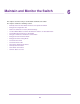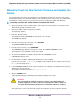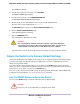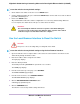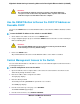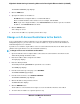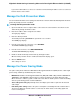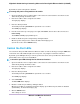User Manual
WARNING:
Do not interrupt the network connection or power to the switch during the
reset process. Do not disconnect any Ethernet cables or power off the switch
until the reset process and switch reboot are complete.
Use the RESET Button to Renew the DHCP IP Address or
Reenable DHCP
You can use the RESET button to renew the DHCP IP address of the switch or, if DHCP is disabled, reenable
DHCP.
To renew the DHCP IP address of the switch or reenable DHCP:
1. On the bottom of the switch, locate the recessed RESET button.
2. Using a straightened paper clip, press and hold the RESET button for about five seconds or until all port
LEDs start blinking blue.
WARNING:
Do not hold the RESET button for more than 10 seconds to prevent the switch
from returning to its factory default settings.
3. Release the RESET button.
All port LEDs blink blue three times and the DHCP IP address of the switch is reenabled.
Control Management Access to the Switch
You can control which IP address or IP addresses can access the switch through the local browser interface
for management purposes.
To control management access to the switch:
1. Open a web browser from a computer that is connected to the same network as the switch or to the
switch directly through an Ethernet cable.
2. Enter the IP address that is assigned to the switch.
The login page displays.
3. Enter the switch password.
The default password is password. The password is case-sensitive.
The HOME page displays.
4. From the menu at the top of the page, select SETTINGS.
The PRESET MODES page displays.
5. From the menu on the left, select ACCESS CONTROL.
Maintain and Monitor the Switch
76
Nighthawk S8000 Gaming & Streaming Advanced 8-Port Gigabit Ethernet Switch (GS808E)