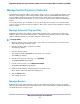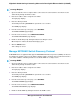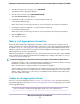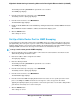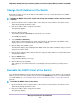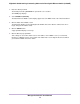User Manual
Manage Blocking of Unknown Multicast Addresses
As a way to limit unnecessary multicast traffic, you can block multicast traffic from unknown multicast
addresses. If you do this, the switch forwards multicast traffic only to ports in the multicast group that the
switch learned through IGMP snooping. By default, multicast traffic from unknown addresses is allowed.
To manage blocking of unknown multicast addresses:
1. Open a web browser from a computer that is connected to the same network as the switch or to the
switch directly through an Ethernet cable.
2. Enter the IP address that is assigned to the switch.
The login page displays.
3. Enter the switch password.
The default password is password. The password is case-sensitive.
The HOME page displays.
4. From the menu at the top of the page, select SWITCHING.
The Quality of Service (QoS) page displays.
5. From the menu on the left, select MULTICAST.
The MULTICAST page displays.
6. Enable or disable the blocking of unknown multicast traffic by clicking the button in the Block Unknown
Multicast Address section.
When the blocking of unknown multicast traffic is enabled, the button bar displays green.
7. Click the APPLY button.
Your settings are saved.
Manage IGMPv3 IP Header Validation
You can enable IGMPv3 IP header validation so that the switch inspects whether IGMPv3 packets conform
to the IGMPv3 standard. By default, IGMPv3 IP header validation is disabled. If IGMPv3 IP header validation
is enabled, IGMPv3 messages must include a time-to-live (TTL) value of 1 and a ToS byte of 0xC0
(Internetwork Control). In addition, the router alert IP option (9404) must be set.
If IGMPv3 IP header validation is enabled, switch does not drop IGMPv1 and IGMPv2
traffic but processes this traffic normally.
Note
To manage IGMPv3 IP header validation:
1. Open a web browser from a computer that is connected to the same network as the switch or to the
switch directly through an Ethernet cable.
2. Enter the IP address that is assigned to the switch.
The login page displays.
3. Enter the switch password.
Manage the Switch in Your Network
67
Nighthawk S8000 Gaming & Streaming Advanced 8-Port Gigabit Ethernet Switch (GS808E)