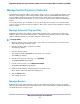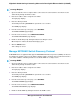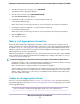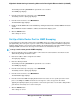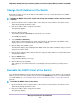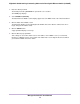User Manual
4. From the menu at the top of the page, select SWITCHING.
The Quality of Service (QoS) page displays.
5. From the menu on the left, select LINK AGGREGATION.
The LINK AGGREGATION page displays.
6. To add ports to LAG 1, click two, three, or all port numbers from 1 to 4.
A selected port displays purple.
LAG 1 must consist of at least two ports but can consist of all ports in the range from 1 through 4.
7. To add ports to LAG 2, click two, three, or all port numbers from 5 to 8.
A selected port displays purple.
LAG 2 must consist of at least two ports but can consist of all ports in the range from 5 through 8.
8. Click the APPLY button.
Your settings are saved.
Make a Link Aggregation Connection
Before you make a physical link aggregation connection to another network device (usually a router or
another switch) that also supports link aggregation, you must first set up a link aggregation group (LAG) on
the switch (see Set Up a Link Aggregation Group on page 63). If you do not, the LAG cannot take effect.
Whether a LAG on the switch functions to support increased bandwidth or fault tolerance depends on the
LAG configuration on the other network device.
All ports that participate in a LAG (that is, the ports on both devices) must use the same speed, full duplex
mode, and flow control setting. For information about changing these settings on the switch, see Manage
Individual Port Settings on page 34.
To make link aggregation connections between the switch and another network device:
Using Ethernet cables, connect each port that must be a member of the LAG on the switch to each port
that must be a member of the same LAG on another network device.
LAG 1 can include ports 1 through 4. LAG 2 can include ports 5 through 8.
The port numbers on the other network device do not matter as long as the ports on the other network
device are members of the same LAG as the ports on the switch, the LAG consists of the same total
number of ports, and the ports use the same speed, full duplex mode, and flow control setting as the
ports in the LAG on the switch.
Enable a Link Aggregation Group
After you set up a link aggregation group (see Set Up a Link Aggregation Group on page 63) and make a
physical link aggregation connection (see Make a Link Aggregation Connection on page 64), you can enable
the link aggregation group.
You must also enable the link aggregation group on the other network device.Note
Manage the Switch in Your Network
64
Nighthawk S8000 Gaming & Streaming Advanced 8-Port Gigabit Ethernet Switch (GS808E)