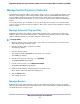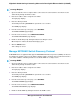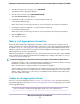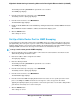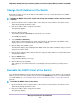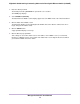User Manual
When NSDP is enabled, the button bar displays green.
7. Click the APPLY button.
Your settings are saved.
Set Up Static Link Aggregation
Static link aggregation on the switch allows you to combine multiple Ethernet ports into a single logical link.
Your network devices treat the aggregation as if it were a single link. Depending on how link aggregation is
set up in your network, the link supports either increased bandwidth (a larger pipe) or fault tolerance (if one
port fails, another one takes over).
The switch supports two static LAGs with up to four ports each.That means that one static LAG can support
a link of up to 4 Gbps.
The switch does not support Link Aggregation Control Protocol (LACP).Note
You set up static link aggregation on the switch through a link aggregation group (LAG) in the following
order:
1. Set up the LAG on the switch (see Set Up a Link Aggregation Group on page 63).
2. Connect the ports that must be members of the LAG on the switch to the ports that must be members
of the LAG on another device in your network (see Make a Link Aggregation Connection on page 64).
3. Enable the LAG on the switch (see Enable a Link Aggregation Group on page 64) and on the other
device.
Set Up a Link Aggregation Group
You set up static link aggregation on the switch by adding up to four ports to a link aggregation group (LAG)
and by enabling the LAG. However, for a LAG to take effect, you first must make sure that all ports that
participate in the LAG (that is, the ports on both devices) use the same speed, duplex mode, and flow control
setting (see Manage Individual Port Settings on page 34 for information about changing these settings on
the switch) and you must set up a physical link aggregation connection (see Make a Link Aggregation
Connection on page 64).
After you set up a link aggregation group and make a physical link aggregation connection, you can enable
the link aggregation group (see Enable a Link Aggregation Group on page 64).
To set up one or more link aggregation groups on the switch:
1. Open a web browser from a computer that is connected to the same network as the switch or to the
switch directly through an Ethernet cable.
2. Enter the IP address that is assigned to the switch.
The login page displays.
3. Enter the switch password.
The default password is password. The password is case-sensitive.
The HOME page displays.
Manage the Switch in Your Network
63
Nighthawk S8000 Gaming & Streaming Advanced 8-Port Gigabit Ethernet Switch (GS808E)