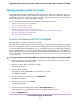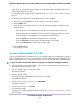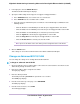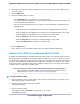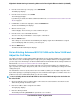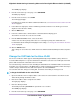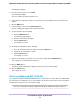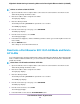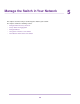User Manual
4. From the menu at the top of the page, select SWITCHING.
The QOS page displays.
5. From the menu on the left, select VLAN.
The VLAN page displays.
If you did not yet activate the Advanced 802.1Q VLAN mode, see Activate the Advanced 802.1Q VLAN
Mode on page 51.
6. In PVID Table section in the right pane, click the PVID Table link.
The Port and VLAN IDs pane displays.
7. Click the icon for a port.
A menu displays. The menu lets you select a PVID for the port.
8. From the menu, select a VLAN ID and name.
You can select only a VLAN that the selected port is a member of.
9. Click the APPLY button.
Your settings are saved. The Port and VLAN IDs pane displays again. The VLAN ID that is assigned
as the PVID displays with an asterisk (*) next to the port.
10. Click the BACK button.
The Advanced 802.1Q VLAN pane displays.
Set an Existing Advanced 802.1Q VLAN as the Voice VLAN and
Adjust the CoS Value
The switch can support a single advanced 802.1Q VLAN as the voice VLAN to facilitate voice over IP (VoIP)
traffic. Because a voice VLAN might require a single port to join to multiple VLANs as an untagged member,
you can set up a voice VLAN only as an advanced 802.1Q VLAN. For information about creating an advanced
802.1Q VLAN, see Create an Advanced 802.1Q VLAN on page 52.
A port that is a member of the voice VLAN sends all its voice packets through the voice VLAN but other
types of packets (for example, data packets) that come in on the port are forwarding according to the PVID
setting on the port.
The default Class of Service (CoS) value for the voice VLAN is 6, which you can adjust to any value from
0 (the lowest priority) to 7 (the highest priority). The voice VLAN CoS value applies to all traffic on the voice
VLAN.You can set the default VLAN (VLAN 1) as the voice VLAN.
To set an existing advanced 802.1Q VLAN as the voice VLAN and adjust the CoS value for
the voice VLAN:
1. Open a web browser from a computer that is connected to the same network as the switch or to the
switch directly through an Ethernet cable.
2. Enter the IP address that is assigned to the switch.
The login page displays.
3. Enter the switch password.
The default password is password. The password is case-sensitive.
Use VLANS for Traffic Segmentation
55
Nighthawk S8000 Gaming & Streaming Advanced 8-Port Gigabit Ethernet Switch (GS808E)