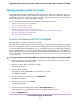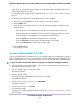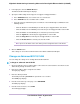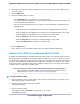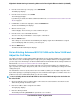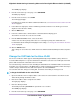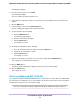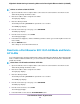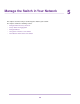User Manual
6. In the table in the right pane, click the VLAN that you want to change (you can click anywhere in the
row for the VLAN).
7. Click the EDIT button.
8. Change the VLAN settings as needed:
• In the VLAN Name field, enter a name from 1 to 14 characters.
You cannot change the VLAN ID. If you need to change the VLAN ID, delete the VLAN and create
a new VLAN with another VLAN ID.
• Select the port tags and whether ports are members of the VLAN through a combination of the
following actions:
- Click the T button for an individual port to make the port a tagged member of the VLAN.
- Click the U button for an individual port to make the port an untagged member of the VLAN.
- Click the E button for an individual port to exclude the port from the VLAN.
- Click the Tag All link to make all ports tagged members of the VLAN.
- Click the Untag All link to make all ports untagged members of the VLAN.
- Click the Exclude All link to exclude ports from the VLAN.
9. Click the APPLY button.
Your settings are saved. The modified VLAN shows in the Advanced 802.1Q VLAN pane.
Specify a Port PVID for an Advanced 802.1Q VLAN
A default port VLAN ID (PVID) is a VLAN ID tag that the switch assigns to incoming data packets that are
not already addressed (tagged) for a particular VLAN. For example, if you connect a computer to port 6 of
the switch and you want it to be a part of VLAN 2, add port 6 as a member of VLAN 2 and set the PVID of
port 6 to 2. This configuration automatically adds a PVID of 2 to all data that the switch receives from the
computer and makes sure that the data from the computer on port 6 can be seen only by other members
of VLAN 2.You can assign only one PVID to a port.
If you did not yet create an advanced 802.1Q VLAN, all ports are assigned PVID 1
and you cannot assign another PVID to a port. In this situation, first create an advanced
802.1Q VLAN (see Create an Advanced 802.1Q VLAN on page 52).
Note
To assign a PVID to a port:
1. Open a web browser from a computer that is connected to the same network as the switch or to the
switch directly through an Ethernet cable.
2. Enter the IP address that is assigned to the switch.
The login page displays.
3. Enter the switch password.
The default password is password. The password is case-sensitive.
The HOME page displays.
Use VLANS for Traffic Segmentation
54
Nighthawk S8000 Gaming & Streaming Advanced 8-Port Gigabit Ethernet Switch (GS808E)