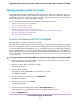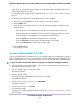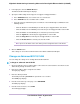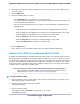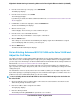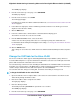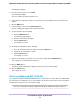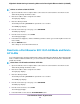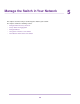User Manual
Manage Advanced 802.1Q VLANs
In an advanced 802.1Q VLAN configuration, VLAN 1 is added to the switch and all ports (1 through 8) are
untagged members of VLAN 1. Advanced 802.1Q VLANs provide you with most configuration options:You
can tag ports, untag ports, exclude ports, add more VLANs, assign a different VLAN to a port, manage port
PVIDs, and manage a voice VLAN, including the OUI table.
For more information about advanced 802.1Q VLANs, see the following sections:
• Activate the Advanced 802.1Q VLAN Mode
• Create an Advanced 802.1Q VLAN
• Change an Advanced 802.1Q VLAN
• Specify a Port PVID for an Advanced 802.1Q VLAN
• Set an Existing Advanced 802.1Q VLAN as the Voice VLAN and Adjust the CoS Value
• Change the OUI Table for the Voice VLAN
• Delete an Advanced 802.1Q VLAN
Activate the Advanced 802.1Q VLAN Mode
By default, all types of VLANs are disabled on the switch.
When you activate the Advanced 802.1Q VLAN mode, VLAN 1 is added to the switch and all ports (1 through
8) function as untagged members of VLAN 1.This is the default VLAN in the Advanced 802.1Q VLAN mode.
In an advanced 802.1Q VLAN configuration, you can set up VLANs to which you can add tagged or untagged
ports. Port tagging allows a port to be associated with a particular VLAN and allows the VLAN ID tag to be
added to data packets that are sent through the port.The tag identifies the VLAN that must receive the data.
You can also manage the VLAN IDs (PVIDs) of the ports (see Specify a Port PVID for an Advanced 802.1Q
VLAN on page 54).
To activate the Advanced 802.1Q VLAN mode and manage port tagging for the default VLAN:
1. Open a web browser from a computer that is connected to the same network as the switch or to the
switch directly through an Ethernet cable.
2. Enter the IP address that is assigned to the switch.
The login page displays.
3. Enter the switch password.
The default password is password. The password is case-sensitive.
The HOME page displays.
4. From the menu at the top of the page, select SWITCHING.
The QOS page displays.
5. From the menu on the left, select VLAN.
The VLAN page displays.
6. In the Advanced 802.1Q VLAN section, click the ACTIVATE MODE button.
A pop-up window opens, informing you that the current VLAN settings will be lost.
7. Click the CONTINUE button.
Use VLANS for Traffic Segmentation
51
Nighthawk S8000 Gaming & Streaming Advanced 8-Port Gigabit Ethernet Switch (GS808E)