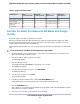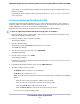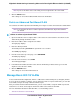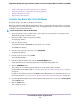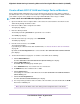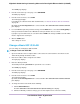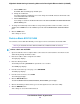User Manual
• Create a Basic 802.1Q VLAN and Assign Ports as Members
• Assign the Port Mode in a Basic 802.1Q VLAN Configuration
• Change a Basic 802.1Q VLAN
• Delete a Basic 802.1Q VLAN
Activate the Basic 802.1Q VLAN Mode
By default, all types of VLANs are disabled on the switch.
When you activate the Basic 802.1Q VLAN mode, VLAN 1 is added to the switch and all ports (1 through
8) function in access mode (rather than trunk mode) as untagged members of VLAN 1. This is the default
VLAN in the Basic 802.1Q VLAN mode.
To activate the Basic 802.1Q VLAN mode:
1. Open a web browser from a computer that is connected to the same network as the switch or to the
switch directly through an Ethernet cable.
2. Enter the IP address that is assigned to the switch.
The login page displays.
3. Enter the switch password.
The default password is password. The password is case-sensitive.
The HOME page displays.
4. From the menu at the top of the page, select SWITCHING.
The QOS page displays.
5. From the menu on the left, select VLAN.
The VLAN page displays.
6. In the Basic 802.1Q VLAN section, click the ACTIVATE MODE button.
A pop-up window opens, informing you that the current VLAN settings will be lost.
7. Click the CONTINUE button.
Your settings are saved and the pop-up window closes. By default, VLAN 1 is added.
For information about adding VLANs, see Create a Basic 802.1Q VLAN and Assign Ports as Members
on page 47.
For all ports, the default selection from the Mode menu is Access. For more information about access
mode and trunk mode, see Assign the Port Mode in a Basic 802.1Q VLAN Configuration on page 48.
8. If you already determined which ports must function in trunk mode, for those ports, select Trunk (uplink)
from the Mode menu.
9. Click the SAVE button.
Your settings are saved.
Use VLANS for Traffic Segmentation
46
Nighthawk S8000 Gaming & Streaming Advanced 8-Port Gigabit Ethernet Switch (GS808E)