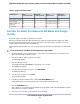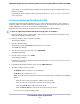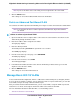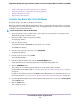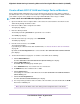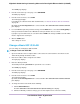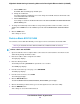User Manual
If ports are members of the same LAG, you must assign them to the same VLAN.Note
8. Click the APPLY button.
Your settings are saved. The new VLAN is added to the VLAN table, which shows the port members
for each VLAN.
Change an Advanced Port-Based VLAN
You can change the settings for an existing advanced port-based VLAN.
To change an advanced port-based VLAN:
1. Open a web browser from a computer that is connected to the same network as the switch or to the
switch directly through an Ethernet cable.
2. Enter the IP address that is assigned to the switch.
The login page displays.
3. Enter the switch password.
The default password is password. The password is case-sensitive.
The HOME page displays.
4. From the menu at the top of the page, select SWITCHING.
The QOS page displays.
5. From the menu on the left, select VLAN.
The VLAN page displays.
6. In the Advanced Port-Based VLAN section, click the VLAN that you want to change (you can click
anywhere in the row for the VLAN) and click the EDIT button.
The Advanced Port-Based VLAN pane displays.
7. Change the settings for the VLAN:
• VLAN Name. Enter a name from 1 to 14 characters.
You cannot change the VLAN ID. If you need to change the VLAN ID, delete the VLAN and create
a new VLAN with another VLAN ID.
• Ports. Select the ports that you want to include in the VLAN through a combination of the following
actions:
- Click the icon for an unselected port to add the port to the VLAN.
- Click the icon for a selected port to remove the port from the VLAN.
- Click the Select All link to add all ports to the VLAN.
- Click the Remove All link to remove all selected ports from the VLAN.
The icon for a selected port displays purple.
Use VLANS for Traffic Segmentation
44
Nighthawk S8000 Gaming & Streaming Advanced 8-Port Gigabit Ethernet Switch (GS808E)