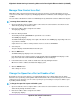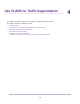User Manual
3. Enter the switch password.
The default password is password. The password is case-sensitive.
The HOME page displays.
The PORT STATUS pane displays on the right or the bottom of the HOME page, depending on the size
of your browser window.
A port that is in use shows as UP. A port that is not in use shows as AVAILABLE.
4. Select the port.
The pane displays detailed information about the port.
5. Click the EDIT button.
The EDIT PORT page displays for the selected port.
If the QoS mode on the switch is Port-based (the default setting), the Priority menu displays on the
page. If the QoS mode is 802.1P/DSCP, the Priority menu does not display.
6. Select one of the following options from the Speed menu:
• Auto.The port speed is set automatically after the switch determines the speed using autonegotiation
with the linked device. This is the default setting.
• Disable. The port is shut down (blocked).
• 10M half. The port is forced to function at 10 Mbps with half-duplex.
• 10M full. The port is forced to function at 10 Mbps with full-duplex.
• 100M half. The port is forced to function at 100 Mbps with half-duplex.
• 100M full. The port is forced to function at 100 Mbps with full-duplex.
You cannot select Gigabit Ethernet as the port speed. However, if the setting from
the Speed menu is Auto, the switch can use autonegotiation to automatically set the
port speed to Gigabit Ethernet if the linked device supports that speed.
Note
7. Click the APPLY button.
Your settings are saved.
Add or Change the Name Label for a Port
By default, only ports 1, 2, and 8 contain a port name label:
• Port 1. Gaming
• Port 2. Media Streaming
• Port 8. Uplink
You can change these name labels. Other ports do not contain name labels, but you can add them. Adding
or changing a name label does not change the nature of a port, that is, it is just a label.
Optimize the Switch Performance
37
Nighthawk S8000 Gaming & Streaming Advanced 8-Port Gigabit Ethernet Switch (GS808E)