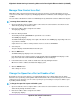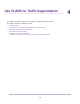User Manual
Manage Flow Control for a Port
IEEE 802.3x flow control works by pausing a port if the port becomes oversubscribed (that is, the port
receives more traffic than it can process) and dropping all traffic for small bursts of time during the congestion
condition.
You can enable or disable flow control for an individual port. By default, flow control is disabled for all ports.
To manage flow control for a port:
1. Open a web browser from a computer that is connected to the same network as the switch or to the
switch directly through an Ethernet cable.
2. Enter the IP address that is assigned to the switch.
The login page displays.
3. Enter the switch password.
The default password is password. The password is case-sensitive.
The HOME page displays.
The PORT STATUS pane displays on the right or the bottom of the HOME page, depending on the size
of your browser window.
A port that is in use shows as UP. A port that is not in use shows as AVAILABLE.
4. Select the port.
The pane displays detailed information about the port.
5. Click the EDIT button.
The EDIT PORT page displays for the selected port.
If the QoS mode on the switch is Port-based (the default setting), the Priority menu displays on the
page. If the QoS mode is 802.1P/DSCP, the Priority menu does not display.
6. In the Flow Control section, enable or disable flow control by clicking the button.
When flow control is enabled, the button bar displays green.
7. Click the APPLY button.
Your settings are saved.
Change the Speed for a Port or Disable a Port
By default, the port speed on all ports is set automatically (that is, the setting is Auto) after the switch
determines the speed using autonegotiation with the linked device.We recommend that you leave the Auto
setting for the ports. However, you can select a specific port speed setting for each port or disable a port
by shutting it down manually.
To change the speed for a port or disable a port:
1. Open a web browser from a computer that is connected to the same network as the switch or to the
switch directly through an Ethernet cable.
2. Enter the IP address that is assigned to the switch.
The login page displays.
Optimize the Switch Performance
36
Nighthawk S8000 Gaming & Streaming Advanced 8-Port Gigabit Ethernet Switch (GS808E)