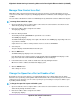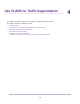User Manual
If the QoS mode on the switch is Port-based (the default setting), the Priority menu displays on the
page. If the QoS mode is 802.1P/DSCP, the Priority menu does not display.
6. From the In Rate Limit menu, Out Rate Limit menu, or both, select the rate in Kbps or Mbps.
The default selection is No Limit.
7. Click the APPLY button.
Your settings are saved.
Set the Priority for a Port
If the QoS mode on the switch is Port-based (the default setting), you can set the priority for a port.
The switch services traffic from ports with a critical priority before traffic from ports with a high, medium, or
low priority. Similarly, the switch services traffic from ports with a high priority before traffic from ports with
a medium or low priority. If severe network congestion occurs, the switch might drop packets with a low
priority.
You also can set the priority for a port (the same feature) as part of the Quality of Service configuration on
the switch (see Use Port-Based Quality of Service and Set Port Priorities on page 30).
To set the priority for a port:
1. Open a web browser from a computer that is connected to the same network as the switch or to the
switch directly through an Ethernet cable.
2. Enter the IP address that is assigned to the switch.
The login page displays.
3. Enter the switch password.
The default password is password. The password is case-sensitive.
The HOME page displays.
The PORT STATUS pane displays on the right or the bottom of the HOME page, depending on the size
of your browser window.
A port that is in use shows as UP. A port that is not in use shows as AVAILABLE.
4. Select the port.
The pane displays detailed information about the port.
5. Click the EDIT button.
The EDIT PORT page displays for the selected port.
If the QoS mode on the switch is Port-based (the default setting), the Priority menu displays on the
page. If the QoS mode is 802.1P/DSCP, the Priority menu does not display.
6. From the Priority menu, select Low, Medium, High, or Critical.
The default selection is High.
7. Click the APPLY button.
Your settings are saved.
Optimize the Switch Performance
35
Nighthawk S8000 Gaming & Streaming Advanced 8-Port Gigabit Ethernet Switch (GS808E)