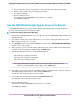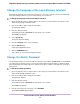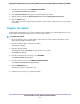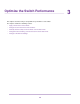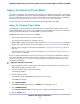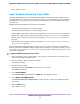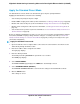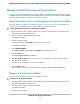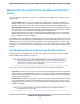User Manual
Manage Custom Performance Preset Modes
You can save your current Quality of Service (QoS) settings as a custom preset mode, including the settings
for IGMP snooping, flow control, the power saving mode, the QoS mode, and the priorities of the individual
ports.You can also rename or delete these custom preset modes.
Save Your Quality of Service Settings as a Custom Preset Mode
Before you apply a performance preset mode (see Apply a Performance Preset Mode on page 25), you
can save your current Quality of Service (QoS) settings as a custom preset mode.
To save your QoS settings as a custom preset mode:
1. Open a web browser from a computer that is connected to the same network as the switch or to the
switch directly through an Ethernet cable.
2. Enter the IP address that is assigned to the switch.
The login page displays.
3. Enter the switch password.
The default password is password. The password is case-sensitive.
The HOME page displays.
4. Select PRESET MODES.
The PRESET MODES page displays.The LOAD tab is automatically selected.
5. Click the SAVE tab.
The SAVE PRESET MODES page displays.
6. In the Preset Mode Name field, enter a name from 1 to 16 characters for the custom preset mode.
7. Select the Slot 1 or 2 button.
You can save two custom preset modes, one in each slot.
8. Click the APPLY button.
Your settings are saved. The preset custom mode is displayed on the PRESET MODES page.
Rename a Custom Preset Mode
After you save a custom preset mode, you can rename the mode.
To rename a custom preset mode:
1. Open a web browser from a computer that is connected to the same network as the switch or to the
switch directly through an Ethernet cable.
2. Enter the IP address that is assigned to the switch.
The login page displays.
3. Enter the switch password.
Optimize the Switch Performance
28
Nighthawk S8000 Gaming & Streaming Advanced 8-Port Gigabit Ethernet Switch (GS808E)