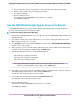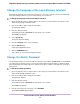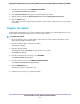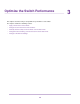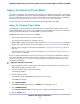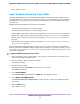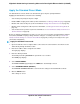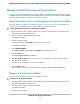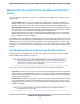User Manual
Apply the Standard Preset Mode
The Standard Preset mode, which is the default mode, gives all ports equal prioritization.
Applying the Standard Preset mode does the following:
• Sets the QoS port priority for all ports to High.
• Enables IGMP snooping for the switch (for more information, see Manage IGMP Snooping on page 65).
• Disables flow control for all ports (for more information, Manage Flow Control for a Port on page 36).
• Disables power saving for the switch (for more information, see Manage the Power Saving Mode on
page 78).
• Sets the QoS mode to port-based (for more information, see Use Port-Based Quality of Service and
Set Port Priorities on page 30).
Before you apply the Standard Preset mode, you can save your current QoS, port prioritization, multicast,
flow control, and IGMP snooping settings and other settings as a custom preset mode (see Save Your
Quality of Service Settings as a Custom Preset Mode on page 28) so that you can easily revert to your
current QoS configuration.
To apply the Standard Preset mode:
1. Open a web browser from a computer that is connected to the same network as the switch or to the
switch directly through an Ethernet cable.
2. Enter the IP address that is assigned to the switch.
The login page displays.
3. Enter the switch password.
The default password is password. The password is case-sensitive.
The HOME page displays.
4. Select PRESET MODES.
The PRESET MODES page displays.The LOAD tab is automatically selected.
5. Select STANDARD PRESET (DEFAULT).
The PREVIEW STANDARD PRESET section shows the settings for the Standard Preset mode.
6. Click the APPLY button.
Your settings are saved.
Optimize the Switch Performance
27
Nighthawk S8000 Gaming & Streaming Advanced 8-Port Gigabit Ethernet Switch (GS808E)