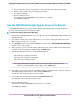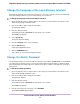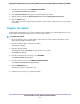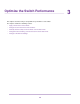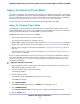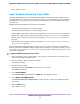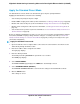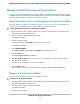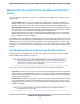User Manual
5. From the menu on the left, select CHANGE PASSWORD.
The CHANGE PASSWORD page displays.
6. In the Current Password field, type the current password for the switch.
7. Type the new password in the New Password field and in the Retype New Password field.
8. Click the APPLY button.
Your settings are saved. Keep the new password in a secure location so that you can access the switch
in the future.
Register the Switch
Registering the switch allows you to receive email alerts and streamlines the technical support process. For
you to register the switch, the switch must be connected to the Internet.
To register the switch:
1. Open a web browser from a computer that is connected to the same network as the switch or to the
switch directly through an Ethernet cable.
2. Enter the IP address that is assigned to the switch.
The login page displays.
3. Enter the switch password.
The default password is password. The password is case-sensitive.
The HOME page displays.
4. From the menu at the top of the page, select SETTINGS.
The PRESET MODES page displays.
5. From the menu on the left, select PRODUCT REGISTRATION.
The PRODUCT REGISTRATION page displays.
6. Click the REGISTER button.
The switch contacts the registration server.
7. Follow the onscreen process to register the switch.
Install and Access the Switch in Your Network
23
Nighthawk S8000 Gaming & Streaming Advanced 8-Port Gigabit Ethernet Switch (GS808E)