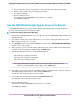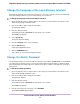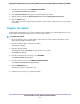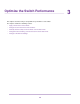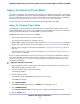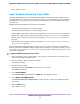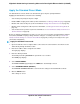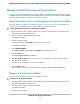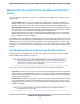User Manual
Change the Language of the Local Browser Interface
By default, the language of the local browser interface is set to Auto so that the switch can automatically
detect the language. However, you can set the language to a specific one.
To change the language of the local browser interface:
1. Open a web browser from a computer that is connected to the same network as the switch or to the
switch directly through an Ethernet cable.
2. Enter the IP address that is assigned to the switch.
The login page displays.
3. Enter the switch password.
The default password is password. The password is case-sensitive.
The HOME page displays.
4. Select System Info.
The System Info fields display.
5. From the Language menu, select a language.
6. Click the APPLY button.
A pop-up warning window opens.
7. Click the CONTINUE button.
Your settings are saved and the language changes.
Change the Switch Password
The default password to access the local browser interface of the switch is password. We recommend that
you change this password to a more secure password. The ideal password contains no dictionary words
from any language and contains uppercase and lowercase letters, numbers, and symbols. It can be up to
20 characters.
To change the switch password:
1. Open a web browser from a computer that is connected to the same network as the switch or to the
switch directly through an Ethernet cable.
2. Enter the IP address that is assigned to the switch.
The login page displays.
3. Enter the switch password.
The default password is password. The password is case-sensitive.
The HOME page displays.
4. From the menu at the top of the page, select SETTINGS.
The PRESET MODES page displays.
Install and Access the Switch in Your Network
22
Nighthawk S8000 Gaming & Streaming Advanced 8-Port Gigabit Ethernet Switch (GS808E)