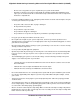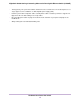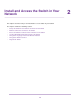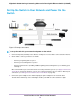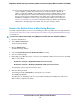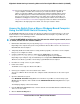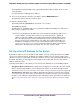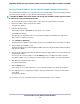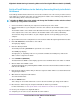User Manual
Set Up a Fixed IP Address for the Switch Through a Network Connection
If the switch and your computer are connected to the same network (which is the most the likely situation),
you can change the IP address of the switch through a network connection.
To disable the DHCP client of the switch and change the IP address of the switch to a fixed
IP address by using a network connection:
1. Open a web browser from a computer that is connected to the same network as the switch.
2. Enter the IP address that is assigned to the switch.
The login page displays.
3. Enter the switch password.
The default password is password. The password is case-sensitive.
The HOME page displays.
The right pane (or, depending on the size of your browser window, the middle pane) shows the IP
address that is assigned to the switch.
4. Select IP Address (DHCP On).
The button bar in the DHCP section displays green because the DHCP client of the switch is enabled.
5. Click the button in the DHCP section.
The button bar displays gray, indicating that the DHCP client of the switch is disabled, and the IP address
fields become editable.
6. Enter the fixed (static) IP address that you want to assign to the switch and the associated subnet mask
and gateway IP address.
You can also either leave the address in the IP Address field as it is (with the IP address that was
issued by the DHCP server) or change the last three digits of the IP address to an unused IP address.
7. Write down the complete fixed IP address.
You can bookmark it later.
8. Click the APPLY button.
Your settings are saved.Your switch web session is disconnected when you change the IP address.
9. If the login page does not display, in the address field of your web browser, enter the new IP address
of the switch.
The login page displays.
10. For easy access to the local browser interface, bookmark the page on your computer.
Install and Access the Switch in Your Network
19
Nighthawk S8000 Gaming & Streaming Advanced 8-Port Gigabit Ethernet Switch (GS808E)