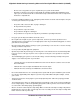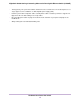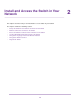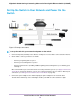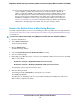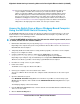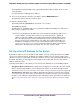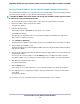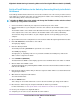User Manual
Methods to Discover and Access the Switch
You can use any of the following methods to discover the switch in your network and access the switch to
configure and manage it:
• Computer and web browser. Use a computer and a web browser to discover the switch in your network
and access the local browser–based management interface of the switch (see Access the Switch and
Discover the IP Address of the Switch on page 15).
• Insight app. Install the NETGEAR Insight app on a smartphone or tablet to discover the switch in your
network and access the local browser interface of the switch (see Use the NETGEAR Insight App to
Access the Switch on page 21).
Access the Switch and Discover the IP Address of the
Switch
By default, the switch receives an IP address from a DHCP server (or a router that functions as a DHCP
server) in your network.
For information about setting up a fixed (static) IP address on the switch, see Set Up a Fixed IP Address
for the Switch on page 18.
Access the Switch From a Windows-Based Computer
To access the switch from a Windows-based computer and discover the switch IP address:
1. Open Windows Explorer or File Explorer.
2. Click the Network link.
3. If prompted, enable the Network Discovery feature.
4. Under Network Infrastructure, locate the Nighthawk S8000 switch.
5. Double-click Nighthawk S8000 (xx:xx:xx:xx:xx:xx), in which xx:xx:xx:xx:xx:xx is the MAC address of
the switch.
The login page of the local browser interface opens.
6. Enter the switch password.
The default password is password. The password is case-sensitive.
The HOME page displays.
The right pane (or, depending on the size of your browser window, the middle pane) shows the IP
address that is assigned to the switch.
Install and Access the Switch in Your Network
15
Nighthawk S8000 Gaming & Streaming Advanced 8-Port Gigabit Ethernet Switch (GS808E)