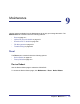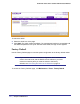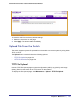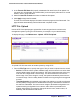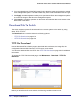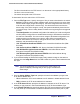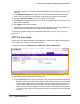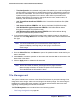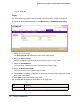System information
278 | Chapter 9: Maintenance
GS752TXS Smart Switch Software Administration Manual
name with a space is not accepted. Leave this field blank to save the file to the root TFTP
directory.
6. In the Remote File Name field, specify the name of the file to download from the TFTP
server. You may enter up to 32 characters. A file name with a space is not accepted.
7. Select the Start File Transfer check box to initiate the file upload.
8. Click Cancel to cancel the operation on the screen and reset the data on the screen to the
latest value of the switch.
9. Click Apply to begin the file transfer.
The last row of the table displays information about the progress of the file transfer. The
page refreshes automatically until the file transfer completes or fails.
To activate a software image that you download to the switch, see File Management on
page 279.
HTTP File Download
Use the HTTP File Download page to download files of various types to the switch using an
HTTP session (for example, via your Web browser).
To display this page, click Maintenance Download HTTP File Download.
To download a file to the switch from by using HTTP:
1. From the File Type menu, Specify what type of file you want to download to the switch:
• Archive: The archive is the system software image, which is saved in one of two flash
sectors called images (image1 and image2). The active image stores the active copy;
while the other image stores a second copy. The device boots and runs from the
active image. If the active image is corrupt, the system automatically boots from the
non-active image. This is a safety feature for faults occurring during the boot upgrade
process.