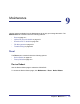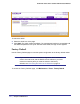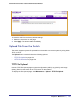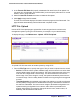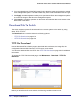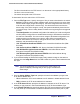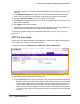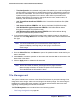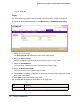System information
274 | Chapter 9: Maintenance
GS752TXS Smart Switch Software Administration Manual
To upload a file from the switch to the TFTP server:
1. Use the File Type menu to specify the type of file you want to upload:
• Archive - Specify archive (STK) code when you want to retrieve from the operational
flash.
• Text Configuration - Specify text configuration when you want to retrieve the stored
text configuration.
• Error Log - Specify error log to retrieve the system error (persistent) log, sometimes
referred to as the event log.
• Trap Log - Specify trap log to retrieve the system trap records.
• Buffered Log - Specify buffered log to retrieve the system buffered (in-memory) log.
• The factory default is Archive.
2. Select the image from the Image Name field.
3. If the file type is Code, specify whether to upload image1 or image2. This field is only visible
when Code is selected as the File Type.
4. From the Server Address Type field, specify the format to use for the address you type in
the TFTP Server Address field:
• IPv4. Indicates the TFTP server address is an IP address in dotted-decimal format.
• DNS. Indicates the TFTP server address is a hostname.
5. In the Server Address field, specify the IP address or hostname of the TFTP server. The
address you type must be in the format indicated by the TFTP Server Address Type.
6. In the Transfer File Path field, specify the path on the TFTP server where you want to put
the file. You may enter up to 32 characters. Include the backslash at the end of the path. A
path name with a space is not accepted. Leave this field blank to save the file to the root
TFTP directory.