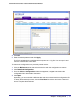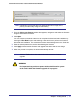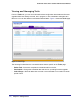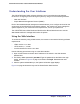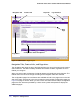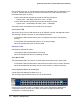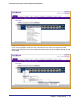System information
Page Link
Configuration
Pages
Chapter 1: Getting Started | 27
GS752TXS Smart Switch Software Administration Manual
Figure 5. Menu Hierarchy
Configuration and Status Options
The area directly under the feature links and to the right of the page menu displays the
configuration information or status for the page you select. On pages that contain
configuration options, you can input information into fields or select options from drop-down
menus.
Each page contains access to the HTML-based help that explains the fields and
configuration options for the page. Each page also contains command buttons.
The following table shows the command buttons that are used throughout the pages in the
Web interface:
Button Function
Add Clicking Add adds the new item configured in the heading row of a table.
Apply Clicking the Apply button sends the updated configuration to the switch. Configuration
changes take effect immediately.
Cancel Clicking Cancel cancels the configuration on the screen and resets the data on the screen
to the latest value of the switch.
Delete Clicking Delete removes the selected item.
Refresh Clicking the Refresh button refreshes the page with the latest information from the device.
Logout Clicking the Logout button ends the session.
Device View
The Device View is a Java
®
applet that displays the ports on the switch. This graphic
provides an alternate way to navigate to configuration and monitoring options. The graphic
also provides information about device ports, current configuration and status, table
information, and feature components.
The Device View is available from the System Device View page.
Depending upon the status of the port, the LED of the port status illuminates in Device View
either red, green, or gray. Green indicates that the port is enabled. Red indicates that an error