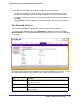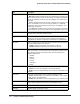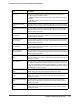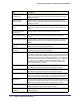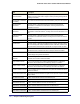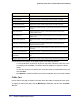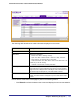System information
Chapter 8: Monitoring the System | 251
GS752TXS Smart Switch Software Administration Manual
Use the buttons at the bottom of the page to perform the following actions:
• To clear all the counters for all ports on the switch, select the check box in the row
heading and click Clear. The button resets all statistics for all ports to default values.
• To clear the counters for a specific port, select the check box associated with the port and
click Clear.
• Click Refresh to refresh the data on the screen and display the most current statistics.
Port Detailed Statistics
The Port Detailed Statistics page displays a variety of per-port traffic statistics.
To access the Port Detailed page, click the Monitoring
Ports tab, and then click Port
Detailed Statistics. (The Port Detailed Statistics figure shows some, but not all, of the fields
on the page.)
The following table describes the detailed port information displayed on the screen. To view
information about a different port, select the port number from the Interface menu.
Field Description
Interface Use the drop-down menu to select the interface for which data is to be
displayed or configured.
MST ID Displays the created or existing MSTs.
ifIndex This field indicates the ifIndex of the interface table entry associated with this
port on an adapter.