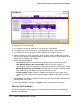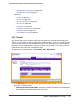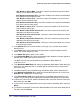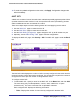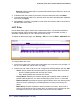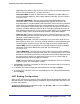System information
228 | Chapter 7: Managing Device Security
GS752TXS Smart Switch Software Administration Manual
• Direction. Displays the direction of packet traffic affected by the MAC ACL, which can
be Inbound or blank.
2. To delete a MAC ACL, select the check box next to the Name field, then click Delete.
3. To change the name of a MAC ACL, select the check box next to the Name field, update the
name, then click Apply.
4. Click Cancel to cancel the configuration on the screen and reset the data on the screen to
the latest value of the switch.
MAC Rules
Use the MAC Rules page to define rules for MAC-based ACLs. The access list definition
includes rules that specify whether traffic matching the criteria is forwarded normally or
discarded. A default 'deny all' rule is the last rule of every list.
To display the MAC Rules page, click Security
ACL, then click the Basic MAC Rules link.
To configure MAC ACL rules:
1. From the ACL Name field, specify the existing MAC ACL to which the rule will apply. To
set up a new MAC ACL use the MAC ACL page.
2. To add a new rule, enter an ID for the rule, configure the following settings, and click Add.
• Action. Specify what action should be taken if a packet matches the rule's criteria:
• Permit: Forwards packets that meet the ACL criteria.
• Deny: Drops packets that meet the ACL criteria.
• Assign Queue. Specifies the hardware egress queue identifier used to handle all
packets matching this ACL rule. Enter an identifying number from 0–7 in this field.
• Redirect Interface. Specifies the specific egress interface where the matching traffic
stream is forced, bypassing any forwarding decision normally performed by the
device.
• Match Every. Requires a packet to match the criteria of this ACL. Select True or
False from the drop-down menu. Match Every is exclusive to the other filtering rules,
so if Match Every is True, the other rules on the screen are not available.