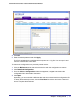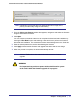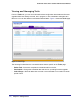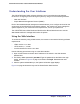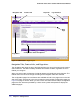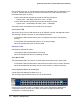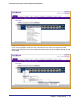System information
22 | Chapter 1: Getting Started
GS752TXS Smart Switch Software Administration Manual
5. Enter the switch password and click Apply to begin the download process.
Note: Click the Tasks tab to view status information about the
configuration download.
Firmware Upgrade
The application software for the GS752TXS Smart Switch is upgradeable, enabling your
switch to take advantage of improvements and additional features as they become available.
The upgrade procedure and the required equipment are described in this section. This
procedure assumes that you have downloaded or otherwise obtained the firmware upgrade
and that you have it available as a binary file on your computer. This procedure uses the
TFTP protocol to implement the transfer from computer to switch.
Note: You can also upgrade the firmware using the TFTP Download and
HTTP Download features mentioned in this book. See HTTP File
Upload on page 275.
To upgrade your firmware:
1. Click the Maintenance tab, and then click the Firmware link directly below the tabs (see
Figure 1 on page 13).
2. Select the switch to upgrade and click Download Firmware.
By default, the firmware is downloaded to primary storage and will be become the active
image after the download completes and the switch reboots. To download firmware to use
as a backup image, select the Secondary Storage option. To prevent the switch from
using the downloaded firmware as the active image, make sure the Run this FW after
download option is clear.