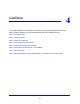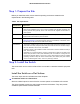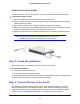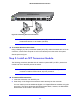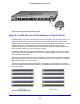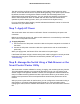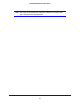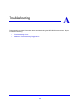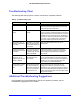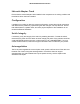Quick Start Manual
29
GS728TXS/GS752TXS Smart Switch
Troubleshooting Chart
The following table lists symptoms, causes, and solutions of possible problems.
Table 6. Troubleshooting chart
Symptom Cause Solution
Power LED is off. No power is received. Check the power cord connections and the connected
device
. Ensure that all cables used are correct and
comply with Ethernet specifications.
Link LED is off or
blin
king.
Port connection is not
working.
Check the crimp on the connectors and make sure that
the plug is properly inserted and locked into the port at
both the switch and the connecting device. Ensure that
all cables used are correct and comply with Ethernet
specifications. Check for a defective computer adapter
card, cable, or port by testing them in an alternate
environment where all products are functioning.
File transfer is slow, or
performance d
egradation
is a problem.
Half-duplex or full-duplex
setting on the switch and
the connected device are
not the same.
Make sure that the attached device is set to
autonegotiate.
A segment or device is
not
recognized as part of
the network.
One or more devices are
not properly connected,
or cabling does not meet
Ethernet guidelines.
Verify that the cabling is correct. Ensure that all
connectors are securely positioned in the required
ports. Equipment might have been accidentally
disconnected.
ACT LED is blinking
co
ntinuously on all
connected ports and the
network is disabled.
A network loop
(redundant path) has
been created.
Break the loop by ensuring that there is only one path
from any networked device to any other networked
device. After you connect to the switch management
interface, you can configure the Spanning Tree
Protocol (STP) to prevent network loops.
A unit is linked to a stack,
but
does not join the
stack.
The stacking ports of the
new unit are configured
differently from the stack,
or the unit is configured
as a standalone unit.
Remove the unit from the stack. Use the web
management interface to configure the unit as a
stackable unit, with combo links used as the stacking
ports. See the GG728TXS/GS752TXS Smart Switch
Software Administration Manual for information about
using the web interface.
Additional Troubleshooting Suggestions
If the suggestions in the troubleshooting chart do not resolve the problem, see the
troubleshooting suggestions in this section.