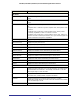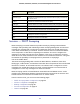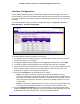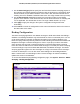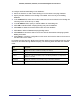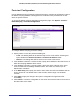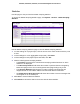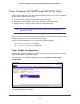User Manual
Table Of Contents
- GS728TS, GS728TPS, GS752TS, and GS752TPS Gigabit Smart Switches
- Contents
- 1. Getting Started
- Getting Started with the Smart Switches
- Switch Management Interface
- Connecting the Switch to the Network
- Switch Discovery in a Network with a DHCP Server
- Switch Discovery in a Network without a DHCP Server
- Configuring the Network Settings on the Administrative System
- Web Access
- Smart Control Center Utilities
- Understanding the User Interfaces
- Interface Naming Convention
- 2. Configuring System Information
- 3. Configuring Switching Information
- 4. Configuring Routing
- 5. Configuring Quality of Service
- 6. Managing Device Security
- 7. Monitoring the System
- 8. Maintaining the System
- 9. Accessing Help
- A. Hardware Specifications and Default Values
- B. Configuration Examples
- C. Notification of Compliance
- Index
99
GS728TS, GS728TPS, GS752TS, and GS752TPS Gigabit Smart Switches
Timer Schedule (GS728TPS and GS752TPS Only)
Timers control when power can and cannot be delivered to the port. Use the following
general steps to add a timer to a port:
1. Create the timer on the Timer Global Configuration page.
2. Configure the timer settings on the Timer Schedule Configuration page.
3. Assign the timer to the port on the PoE Port Configuration page.
Note: The Timer Schedule feature must be enabled for the settings to be
applied to the ports.
From the Timer Schedule link under the System tab, you can view and configure Timer
Schedule settings for the switch and for the PoE ports.
From the Timer Schedule link, you can access the following pages:
• Timer Global Configuration on page 99
• Timer Schedule Configuration on page 100
Timer Global Configuration
Use the Timer Global Configuration page to create or remove timers and to control the
administrative status of the timer feature.
To display the Timer Global Configuration page, click System > Timer Global
Configuration.
To configure global timer settings: