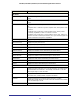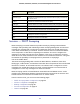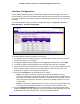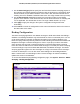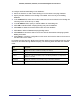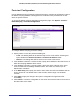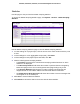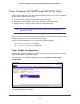User Manual
Table Of Contents
- GS728TS, GS728TPS, GS752TS, and GS752TPS Gigabit Smart Switches
- Contents
- 1. Getting Started
- Getting Started with the Smart Switches
- Switch Management Interface
- Connecting the Switch to the Network
- Switch Discovery in a Network with a DHCP Server
- Switch Discovery in a Network without a DHCP Server
- Configuring the Network Settings on the Administrative System
- Web Access
- Smart Control Center Utilities
- Understanding the User Interfaces
- Interface Naming Convention
- 2. Configuring System Information
- 3. Configuring Switching Information
- 4. Configuring Routing
- 5. Configuring Quality of Service
- 6. Managing Device Security
- 7. Monitoring the System
- 8. Maintaining the System
- 9. Accessing Help
- A. Hardware Specifications and Default Values
- B. Configuration Examples
- C. Notification of Compliance
- Index
97
GS728TS, GS728TPS, GS752TS, and GS752TPS Gigabit Smart Switches
Persistent Configuration
Use the DHCP Snooping Persistent Configuration page to configure the persistent location of
the DHCP snooping database. Bindings that are not written to the persistent file are lost
when the system reboots.
To access the DHCP Snooping Persistent Configuration page, click System
Services
DHCP Snooping
Persistent Configuration.
To configure DHCP snooping persistent settings:
1. Specify where to store the persistent binding file:
• Local. The binding table will be stored locally in a file on the switch. Selecting this
option disables the Remote File Name and Remote IP Address fields.
• Remote. The binding table will be stored on the remote TFTP server.
2. If the database is stored in a remote location, specify the IP address of the TFTP server on
which the snooping database will be stored.
3. If the database is stored in a remote location, specify the name of the file on the TFTP
server that will store the bindings database entries. The name can contain up to 32
alphanumeric characters.
4. In the Write Delay field, specify how often to write entries from the local database into the
local or remote file. The default value is 300 seconds, and the range is 15 to 86400
seconds.
5. Click Apply to apply the change to the system. Configuration changes take effect
immediately.
6. Click Cancel to cancel the configuration on the screen and reset the data on the screen to
the latest value of the switch.